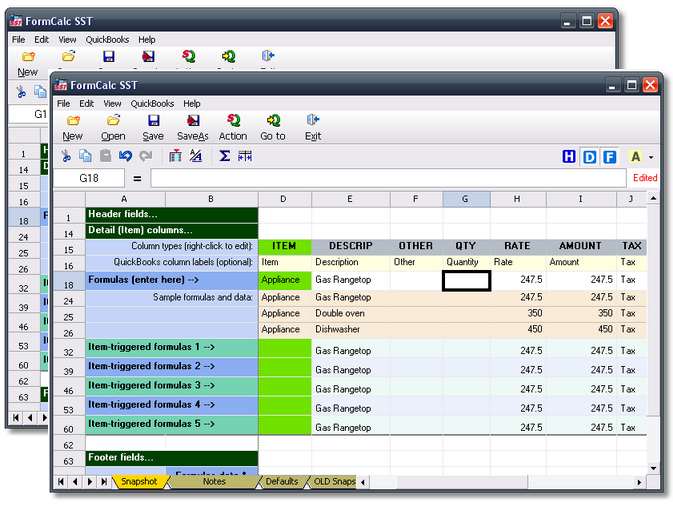
Some FormCalc SST users need to be able to do calculations on two or more different QuickBooks forms, such as Invoices and Sales Receipts, at any time—because they may enter sales on either form at any time.
This was a problem in older FormCalc SST versions because they only allowed running a single instance of the program at a time. If you had a data file (*.SSF) loaded for doing calculations on an Invoice, for instance, then wanted to apply calculations to a Sales Receipt, you first had to go to FormCalc SST and manually load a different data file—one set up for working with Sales Receipts.
This is no longer a problem however, beginning with FormCalc SST version 3. Now you can run multiple instances of the FormCalc SST program, and each instance (each running copy of the program) can have a different data file loaded, with a different hotkey assigned to it. So if you want to be able to quickly apply calculations to Invoices and also to Sales Receipts, you can start two copies of FormCalc SST and load a different data file into each one. (The number of FormCalc SST instances you can run at one time is essentially unlimited.)
The most important consideration for running multiple FormCalc SST instances, is to assign a different hotkey to the data file (*.SSF) you load in each one. To assign a different hotkey to a data file:
1.Open the desired data file (*.SSF) in FormCalc SST (File > Open).
2.Set the hotkey in the Preferences dialog (Edit > Preferences).
3.Save the data file (File > Save) to preserve your hotkey setting for that file.
| What happens if you load two data files which both use the same hotkey? When you load the second file, FormCalc SST will display a message saying it could not register the file's hotkey. The solution is to set a different hotkey for the file, then close it and reopen it. |