In this topic: |
ManagePLUS always assumes it is working with a specific accounting period, so the first thing you need to do after opening a new company file is to choose an accounting period to work with, which we call the active accounting period.
| • | "Why does ManagePLUS require me to work with a specific accounting period?" It is important because: |
| Ö | The main reason is that ManagePLUS lets you associate specific data with each accounting period you define. For example, the management quantities you enter in the Classes window (in Lesson 5) are automatically associated with whichever accounting period is active when you enter them. So each time time you open that accounting period in ManagePLUS, the same management quantities will be present there in the Classes window. |
| Ö | Many ManagePLUS reports are based on whichever accounting period is active when you prepare the report. So, selecting an accounting period controls the range of dates covered by those reports. |
| • | An accounting period can occupy any range of dates you want. Though they typically represent a calendar period like a month, quarter, or year, they may span a date range which doesn't match up with specific calendar periods at all, can overlap other periods you have defined, and can even span multiple years. |
Defining a new accounting period
If you're just getting started with ManagePLUS, you need to define at least one accounting period before you can select it as the active accounting period.
| 1. | Click on the Period button in the toolbar, or choose View > Select Active Accounting Period... in the main menu. |
![]()
| The Select Accounting Period window will open. |
If its list of accounting periods is empty—which it will be, if this is the first time you've used ManagePLUS—a message will pop up saying that you need to define a new accounting period.
| 2. | Click OK to close the message. (If you have already created some accounting periods there won't be a message window to close. In that case, click the Add button instead.) |
The Add New Accounting Period dialog will open (see below).
| 3. | Enter beginning and ending dates for 2007 to define the new accounting period as shown below. |
| Transactions in the ManagePLUS sample companies are dated in 2007, so that's the period to use for most purposes in these tutorials. |
You can type in the dates, or click the down arrow in each date field and select a date from the calendar:
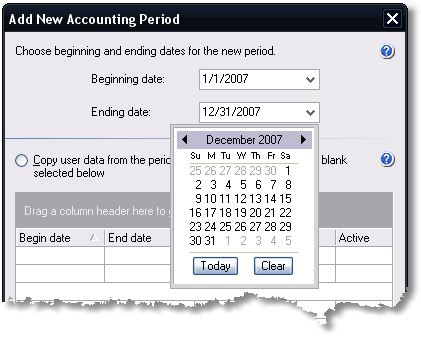
|
For now, don't worry about the bottom pane of the window...
You won't use it until the next time you add a new accounting period in ManagePLUS: it lets you select an existing accounting period to copy ManagePLUS data from when the new one is created, saving you some work. |
| 4. | Click OK to close the Add New Accounting Period window. |
| The new accounting period will now be included in the Select Accounting Period window's list of accounting periods. |
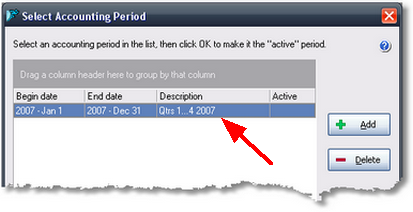
To make the new accounting period the active period (that's the usual reason for adding a new period), follow the steps below.
Selecting an accounting period
Selecting an accounting period in the Select Accounting Period dialog makes that period the active accounting period—the period which is currently the focus of data entry and report creation in ManagePLUS.
| 1. | If the Select Accounting Period window is not already open, click on the Period button in the main toolbar, or choose View > Select Active Accounting Period... in the main menu, to open it. |
| 2. | Highlight the accounting period you want to make active. |
If you're just getting started with ManagePLUS your list will only show the accounting period you added in the steps above, not the number of accounting periods shown here.
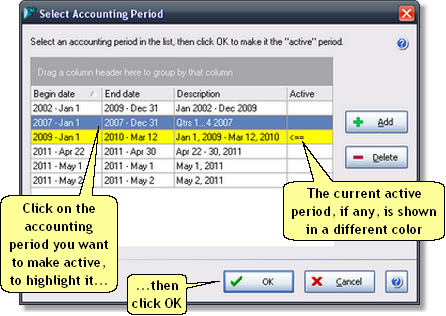
| 3. | Click OK. |
The window will close, and the accounting period you highlighted will now be the active accounting period.
