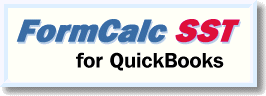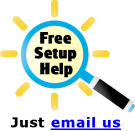The Problem Solved™ topics below link to examples in FormCalc SST's online Help system and elsewhere. They provide step-by-step instructions for solving specific calculation problems on QuickBooks forms with FormCalc SST.
These examples are based on both real and fictitious situations, with names changed to protect privacy of the individuals involved. Any name similarity to actual businesses or individuals is purely coincidental.
|
|
Calculate extended shipping weight for each Item, plus total shipping weight for the entire Invoice. Demonstrates:
❖Setting up a trigger Item in the QuickBooks Item list
❖Calculating a column from two other columns
❖Totaling a column
❖Formatting results |
|
Calculate the Quantity column for each Item row on an Invoice, by adding up columns representing the count of each clothing size ordered (S, M, L, XL, etc.). Demonstrates:
❖FormCalc SST basics: hotkey, menus, taking a snapshot
❖Summing across columns
❖Using IF() logic to control where a formula is applied (i.e., to which Item lines) |
|
Calculate an extended shipping weight one each Item line, plus a total shipping weight for the entire Invoice. Demonstrates:
❖Setting up a trigger Item in the QuickBooks Item list
❖Calculating a column from two other columns
❖Totaling a column |
How to subtotal and total columns on an Invoice. Demonstrates:
❖Setting up a trigger Item in the QuickBooks Item list
❖Totaling a column
❖Subtotaling a column |
This simple example shows how to add line numbers to a QuickBooks Packing Slip, using a technique that will work with Invoices, Sales Receipts, or any other form FormCalc SST works with. Demonstrates:
❖Adding a line number column to a QuickBooks invoice form (packing slip)
❖Adding a formula to apply line numbers to every item line, bypassing blank lines
❖Adding a formula to apply line numbers to every line, including blank lines |
|
❖Adding a blank column to a QuickBooks form
❖Calculating a running total in a column
❖Using anchor rows in formulas |
Build a message showing the dollar amount of discount available on the Invoice, based on the Invoice amount and the invoice date. Demonstrates:
❖Using text functions and date functions to build a customer message from other data on a form
❖Referencing a header field (Invoice date) in a formula
❖Using trigger Items to control where calculation results (the discount message) appear |
Extends Part 1 by calculating the discount on only specific Items in the Invoice. Demonstrates:
❖Using an "indicator column" to control calculations
❖Using text functions and date functions to build a customer message from other data on a form
❖Referencing a header field (Invoice date) in a formula
❖Using trigger Items to control where calculation results (i.e., the discount message) appear |
|
❖Calculating the number of days between two dates on an Invoice
❖Using IF() function logic to control whether calculations are done (i.e., on which rows) |
This complex example is based on a real-world problem FormCalc SST was able to solve for one of our customers. Demonstrates:
❖Using the "mini-spreadsheet" feature to do calculations involving data from other rows of the Invoice
❖Using IF() function logic to calculate values (or not) based on contents of the Tax column
❖Using data entered in header fields (fuel surcharge, freight) in formulas
❖Totaling a column
❖Protecting formulas against divide-by-zero errors
❖Setting up trigger Items in the QuickBooks Item list
❖Using trigger Items to control where calculations occur on the Invoice |
This example demonstrates calculating truck net weights by subtracting empty (tare) weight from loaded (gross) weight, then calculating bushels of grain from the net weight. Demonstrates:
❖Interdependent formulas; i.e., when column D depends on the result calculated in column C, which depends on values from columns A and B. (FormCalc SST handles these automatically.)
❖Using "dummy Items" for entering data on the invoice without recording income
❖Calculating quantities from other data entered on the same Item row
❖Protecting formulas from divide-by-zero errors
❖Totaling a column |
|

Copyright © 1995-2021 Flagship Technologies, Inc. All rights reserved. Contact: info@goflagship.com