The Edit Report Style dialog lets you edit the attributes of a style—things like typeface, font size, background color, etc.—to control the appearance of part of a ManagePLUS report.
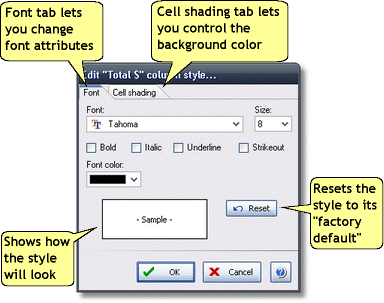
Basics
Accessing it
|
Using it
| • | See the Quick Start Basics topic Creating and printing a report for more details on formatting reports, including using the Modify Report dialog. |
Notes & Highlights
| • | Styles often control the appearance of several related columns or rows in a report. Column styles usually affect adjacent columns, or columns of the same type. Row styles usually affect "bands" of adjacent rows which may recurr throughout the report. |
| • | Your style settings are automatically saved "by report category". This means certain styles are shared by all reports of a common type or category, so editing a style in one report may affect that same style in other related reports. For example, setting the background color of a style for class rows in a report will normally cause the same color to be applied to class rows in other reports. |
See also: