The ManagePLUS Registration dialog is where you may enter a User ID and Registration Code to "unlock" the trial version of ManagePLUS as a licensed version of the product.
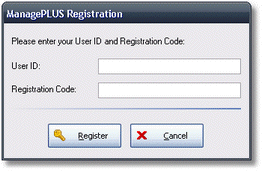
Basics
Accessing it
| • | Choose Help > Enter Registration Code... from the main menu, or... |
| • | Click on the Register button from any window where you are informed that the ManagePLUS trial period or temporary registration is about to expire. |
| If you are running Microsoft Windows Vista, you may also get a User Account Control (UAC) prompt asking whether you will allow Flagship Technologies Software Application to access your computer. You must select Allow to continue with registration. |
Using it
After ManagePLUS is installed, it runs in "trial version" mode until either the end of the trial period (normally 30 days) or you decide to purchase a software license for it. If you purchase a software license you will receive a User ID and Registration Code. These must be entered in the ManagePLUS program, in the dialog shown above, to register the program as a licensed copy:
| User ID | Enter the User ID exactly as it is provided to you. |
A User ID must be entered in its entirety, including the part which describes the number of licenses purchased, if that part is present. For example, if your User ID is provided as:
JOHN DOE - 1 USER LIC
you would enter it this way:
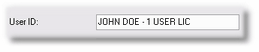
| Registration Code | Enter the Registration Code exactly as it is provided to you. |
When you're finished, click on the Register button to save the codes in ManagePLUS and complete the registration.
|
Notes & Highlights
| • | In some instances a temporary Registration Code may be issued. If you receive a temporary code, enter it the same as described above for a regular Registration Code. A temporary code expires at the end of a specific period of time, after which the program becomes "locked" and cannot be run without entering a different Registration Code. |