The What to ungroup? dialog lets you choose how to proceed after you've dragged a column heading out of the Transaction window's grouping panel.
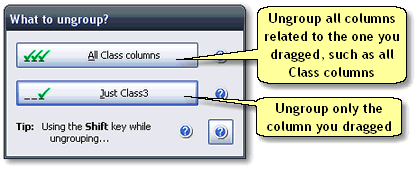
Basics
Accessing it
This dialog pops up automatically when you drag certain column types out of the Transaction window's grouping panel. Specifically, it only appears if the column represents one level of a multi-level QuickBooks list, such as one of the Account columns (Account1...Account5) or Class columns (Class1...Class5).
Using it
| • | Click the All columntype columns button to ungroup all columns of the same type. For example, if you had dragged the Class3 column out of the grouping panel, clicking this button would cause all Class columns to also be ungrouped. |
| • | Click the Just columnname button to only ungroup the column you dragged out of the grouping panel. |
Notes & Highlights
Tip: You can avoid seeing this dialog by holding down the Shift key while dragging a column out of the grouping panel. If you do, only the column you've dragged out will be removed from the grouping (the same as clicking the Just columnname button).