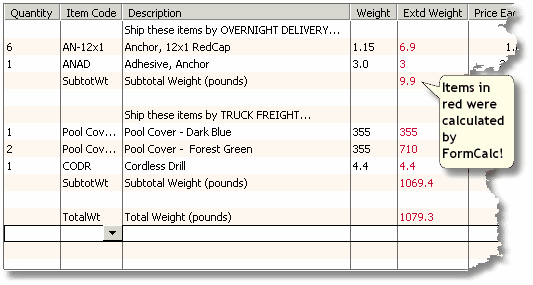This example shows how to set up QuickBooks and FormCalc for
the task described above. If you need more basic information about
the setup steps, please see the FormCalc
Tutorial.
Overview
When you select an Item on a QuickBooks form, QuickBooks can
display any Custom Field information you have associated with the
Item. If you set up an Weight Custom Field for your Items and
enter each Item's shipping weight there, QuickBooks can display an
Item weight on each line of your QuickBooks forms.
FormCalc can multiply values from the Weight column by
values from the Quantity column, to calculate the values in a
third column we will call Extd Weight (extended weight).
FormCalc can also provide subtotals and totals for the Extd
Weight column.
QuickBooks Setup
Set up a Weight Custom Field in the QuickBooks
Items list, and enter a weight for each Item:
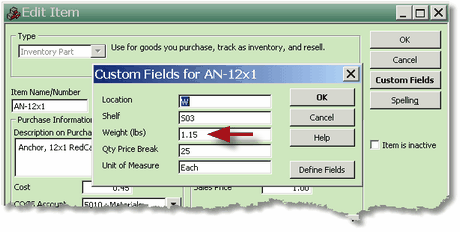
Add two Items to the Items list to use as FormCalc triggers.
Add both as Service-type Items, and name them SubtotWt and TotalWt.
(Note: The FormCalc Item Postings account assigned to Items
in this example is an Equity account and is discussed in the FormCalc
Tutorial.)
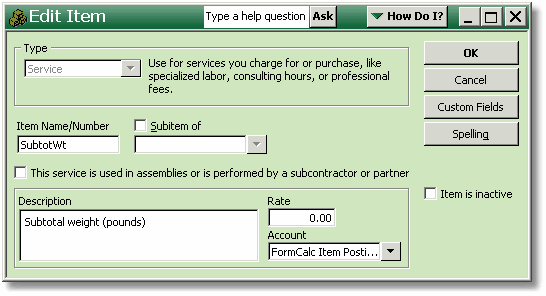
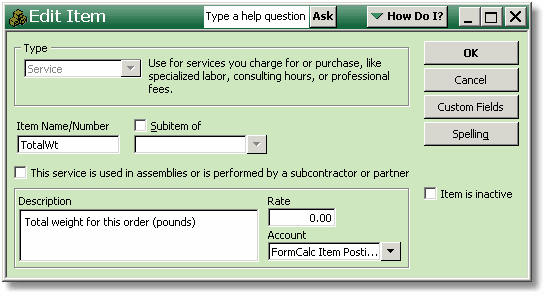
Edit the template of the form on which you want weight
calculations. On the Columns tab, include the Weight
Custom Field. Also include the Other 1 field, and rename it Extd
Weight:
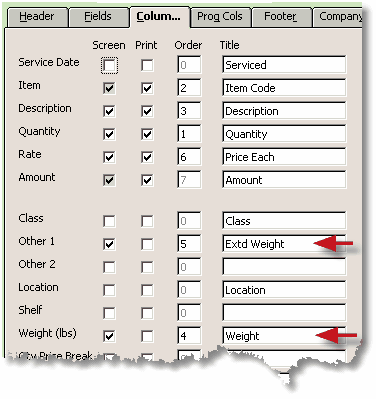
Here's how the resulting QuickBooks invoice columns might look.
Note that Quantity is column 1, Weight is column 4,
and Extd Weight is column 5.

FormCalc Setup
Enter the two QuickBooks trigger Items on the Trigger
Items tab.
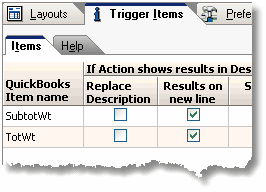
Choose a Layout tab to use, then add an Action to calculate
the Extd Weight column. Here's how the Edit Action window
might look, given the QuickBooks form column headings shown above.
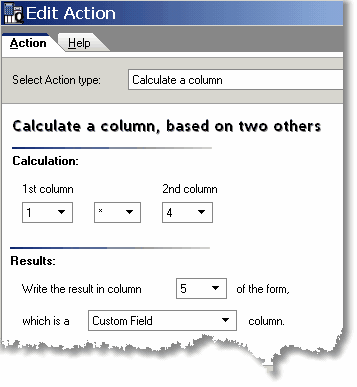
Add another Action to total the Extd Weight column. Here's
how the Edit Action window would be configured for the QuickBooks
form layout shown earlier.
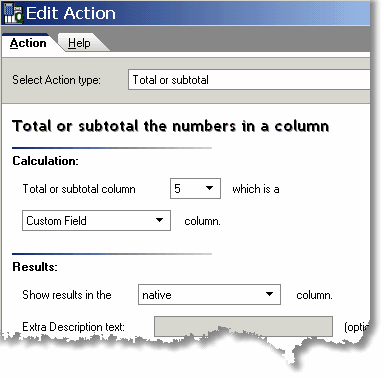
Associate the two trigger Items with the Action which
totals the Extd Weight column.
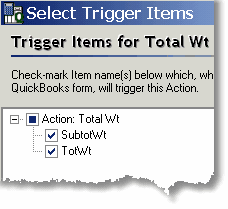
When you're done, the Layout's tab might look something like
this:
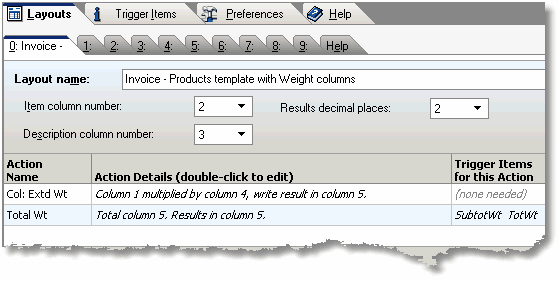
Processing the QuickBooks Form
If the QuickBooks form is filled out like this before you invoke
FormCalc:
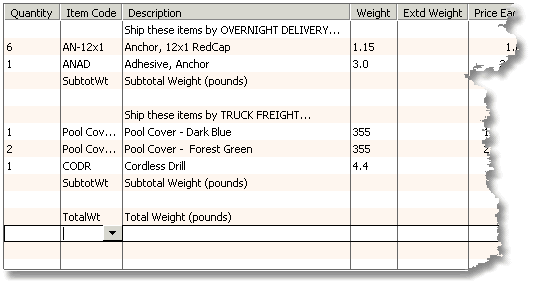
it should look like this when FormCalc is finished processing the
form (red was added to this screen
shot for emphasis):