Defining custom fields in QuickBooks lists such as the Items list has at least two benefits:
| 1. | It makes more fields available on your forms (via form customization)—more places for holding data and calculated results. |
| 2. | It lets you individualize forms for each Item, Customer, or Vendor. Data specific to an Item, for instance, is automatically pulled into custom fields on a form when you select an Item, and that Item-specific data can be used in FullSpeed formulas. |
Adding Custom Fields to a List
We'll just show steps for adding custom fields to the Items list, because that's the main place you will add custom fields for working with FullSpeed.
Item list
| 1. | Open the Item list by choosing Lists > Item list from the QuickBooks main menu. |
| 2. | Select an Item to edit and open the Edit Item window. |
To do this, click on the Item you want to edit, then choose Edit Item from the Item button's menu at the bottom of the Item list window.
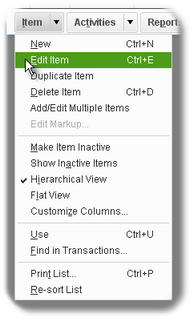
The Edit Item window will open.
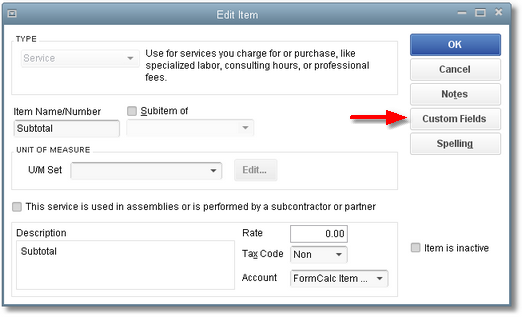
| 3. | Click on the Custom Fields button. |
The Custom fields dialog will open.
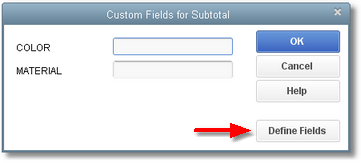
| 4. | Click on the Define Fields button. |
The Set up Custom Fields for Items dialog will open.
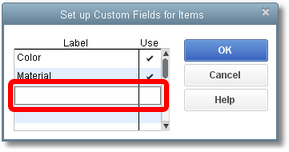
| 5. | Add one or more custom field names to the list. |
| Custom fields you add here are added to all Items, not just the one you are currently editing. |
| 6. | Click OK to close the dialog. |
Populating Custom Fields (Adding Data)
To be a source of data for FullSpeed calculations, custom fields need to contain some Item-specific data.
Here are the steps for adding data to custom fields you have defined in the Items list. The steps are basically identical for Customer list and Vendor list custom fields.
| 1. | Open the Item list. |
Choose Lists > Item list from the QuickBooks main menu.
| 2. | Select an Item to edit and open the Edit Item window. |
To do this, click on the Item you want to edit, then choose Edit Item from the Item button's menu at the bottom of the Item list window.
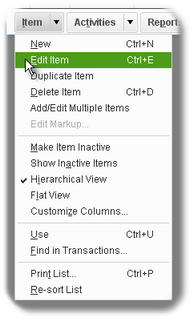
The Edit Item window will open.
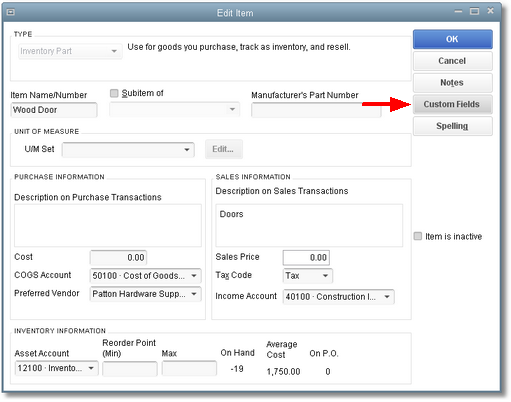
| 3. | Click on the Custom Fields button. |
The Custom fields dialog will open.
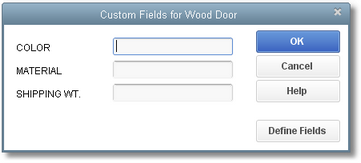
| 4. | Enter data for any or all of the custom fields, as appropriate for the Item. |
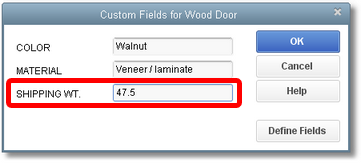
| 5. | Click OK to close the Custom fields dialog. |
| 6. | Repeat these steps for all Items which need data in their custom fields. |
Including Custom Fields in a Form
After defining a custom field and populating it with data, you still have to include it in a QuickBooks form to make the data available to FullSpeed formulas. To do that, follow the steps in QuickBooks: customizing forms (adding fields).
Notes:
| • | Item list custom fields can only be included in the form's Detail (columns) area. (They are available on the Columns tab of the Additional Customization window.) |
| • | Customer list and Vendor list custom fields can only be included in the form's header. (They are available on the Header tab of the Additional Customization window.) |
|
FullSpeed makes custom fields more useful! With QuickBooks alone, custom fields mostly hold descriptive information. If you had Items representing shoe inventories, custom fields might hold shoe color, style code, or sales category (dress, casual, running, etc.) for display on invoices and purchase orders. But with FullSpeed custom fields can hold data, not just information. When you select a Customer, Vendor, or Item on a form, custom fields on the form can automatically pull in Customer-, Vendor-, or Item-specific data which FullSpeed can use to customize the form's text, messages, or calculated results. |
||||||||||||||||||
|
|||||||||||||||||||
