 Among the browsers we have tested, FullSpeed macros work fastest in Google Chrome. In fact, when the target application (QuickBooks Online, Xero, etc.) is running in Chrome, the keystroke delay can usually be set to a smaller (faster) value than in other browsers.
Among the browsers we have tested, FullSpeed macros work fastest in Google Chrome. In fact, when the target application (QuickBooks Online, Xero, etc.) is running in Chrome, the keystroke delay can usually be set to a smaller (faster) value than in other browsers.
| You must enable Chrome's Accessibility feature, to allow FullSpeed macros to run in Chrome. |
To enable Accessibility automatically, every time you start Chrome (recommended):
These steps will enable Accessibility for all tabs in Chrome:
| 1. | Right-click the menu item or shortcut you use for starting Chrome. |
| 2. | Select Properties from the pop-up menu. |
| 3. | Click on the Shortcut tab, and add the following to the end of the Target field (i.e., to the end of the command line which starts Chrome): |
--force-renderer-accessibility
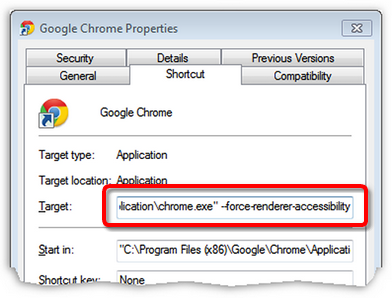
| 4. | Click OK to close the Properties dialog. |
| 5. | Restart Chrome. |
If you want to verify whether Accessibility is on or see the Accessibility status for any tab(s), follow the steps below.
To enable/disable Accessibility for individual tabs:
| Accessibility changes made this way only last until you restart Chrome! |
| 1. | Open the desired application (QuickBooks Online, Xero, etc.) in a tab in Chrome. |
| 2. | Open a new, blank tab and enter the following in the address bar: |
chrome://accessibility/
| 3. | If an accessibility off link is shown for the application's tab, click it so that it changes to accessibility on. |
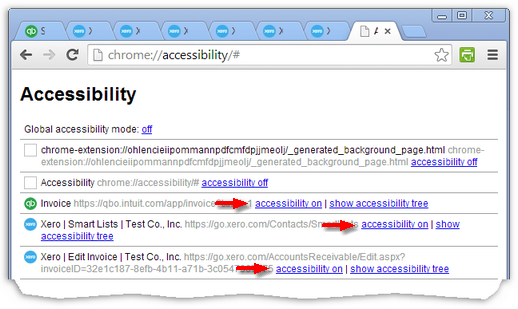
 (No special notes.)
(No special notes.)
 As this is being written, the Opera Web browser does not yet support UI Automation, a Microsoft technology required by FullSpeed. So FullSpeed cannot work with applications running in Opera. (This information could change, as new Opera versions are released.)
As this is being written, the Opera Web browser does not yet support UI Automation, a Microsoft technology required by FullSpeed. So FullSpeed cannot work with applications running in Opera. (This information could change, as new Opera versions are released.)