Here are some FullSpeed concepts you need to know about.
| You'll see the term target application throughout this document. It simply means "the other program" where your FullSpeed macros will be run. |
Parts of a Macro Worksheet
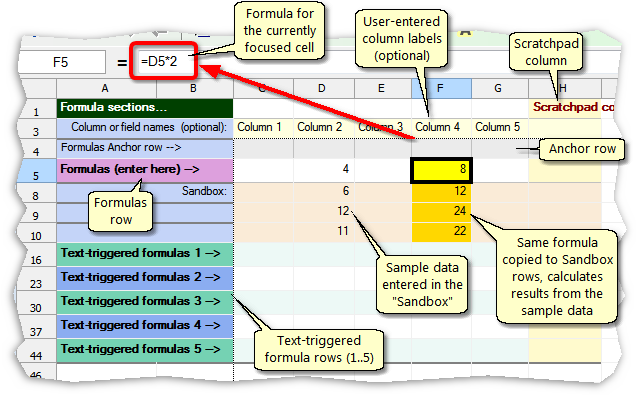
| ® | You can enter descriptive labels on the Column or field names row, to help you remember how the worksheet columns correspond to columns in the target application. |
| See the Anchor rows topic to learn more. |
| ® | Text-triggered formula rows (1..5) are for formulas that will be calculated only where specific text appears in the target application. You enter the text to be matched in a specially-marked worksheet column known as the Match column (described below). Then when the macro runs, the formula will be triggered on row(s) of the target application where matching text is found. A worksheet can have up to the five text-triggered formula rows—five sets of formulas, each triggered by the appearance of different text in the target application. |
Text-triggered formulas are most often used for column subtotals, totals, and other calculations involving several rows of data in the target application.
| Text-triggered formula rows are shown in alternating colors to help distinguish them from each other. |
FullSpeed formulas are similar to those in Microsoft Excel and other spreadsheet programs.
Formula Requirements
The main requirement, is that all formulas begin with an equal sign ('='):
=SUM(E19,B7:B9)
=34.5*H14
=TODAY()
Beyond this requirement of course, the formula must also be "legal"—it must be constructed properly and cannot reference out-of-bounds cells or cell ranges, etc.
"Mapping" a Worksheet to the Target Application
You must mark certain cells in a macro worksheet to "map" how the worksheet's cells correspond to fields in the target application.
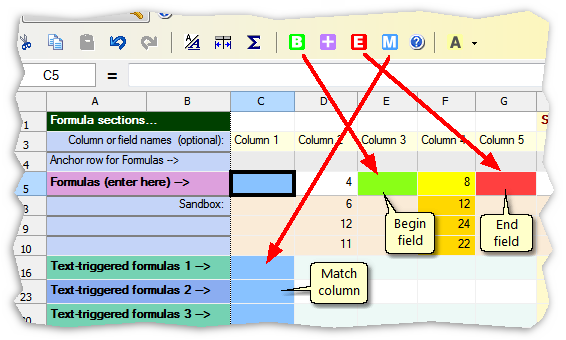
| ® | Every macro must have a Begin field. It tells FullSpeed the target application location (field) from which the macro will be invoked (run). To mark the Begin field click in a cell of the Formulas row, then click the green |
| When you run a macro, you must run it from the target application field corresponding to the macro's Begin field, or the macro will fail. |
| Why is a Begin field necessary? FullSpeed calculations are relative to the macro's starting location (field) in the target application. If a macro does not "know" where it is starting, it may use the wrong fields in its calculations. |
| ® | The Both button |
| A. | The macro's repeat type is Repeat until "X" blank rows. In this case the Match column tells FullSpeed where to watch for blank rows, so it can stop the macro when it runs out of data. |
| B. | You have formulas on a text-triggered formula row. Selecting a Match column tells FullSpeed which column (of the target application) to watch for matching text to trigger the formulas. |