In this topic: Creating "mixed" allocations: by percentage and management quantities (cost drivers) Using special features of the Allocated OUT (to others) dialog |
The basics of allocating by percentage and by management quantities are covered in the Cost Centers, Profit Centers, and Allocation tutorials and won't be duplicated here.
Creating "mixed" allocations: by percentage and management quantities (cost drivers)
ManagePLUS Gold supports allocating an account or class by both percentage and management quantity, if desired.
|
When might I want to used a mixed allocation? There are two situations which call for allocating both by percentage and by management quantities:
|
| • | Create mixed allocations just as you would for single-method allocations in the Allocated OUT (to others) dialog, by dragging the [%], [A], and [B] tokens to the class tree in the right pane. |
Here's an example. The area circled in red shows 20% of Electricity allocated to Cattle by percentage and the remainder allocated to two crop classes by management quantity.
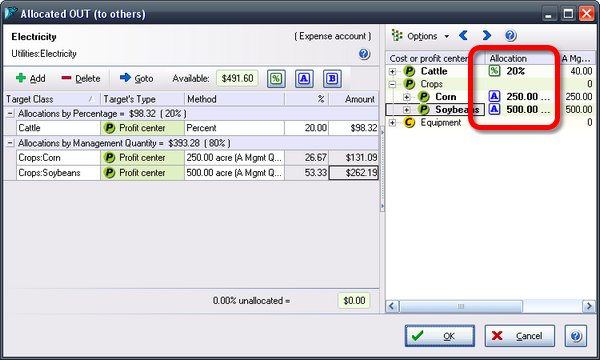
Things to know:
| • | Percentage allocations are assigned first, then with the remaining percentage is available for management quantity-based allocations. So if you allocate 25% by percentage, then the remaining 75% will be available for allocating based on management quantities. And if you change the 25% to 30%, the management quantity allocations will immediately be reduced to 70% of the total available. |
| • | Percentage allocations are grouped at the top of the grid to emphasize that they're assigned first. |
| • | Management quantity allocations can use either Mgmt. Qty A or Mgmt. Qty B, or both. When might you want to use both? Suppose you want to allocate based on labor hours. If most of your target classes have labor hours plugged into the Mgmt. Qty A column but others have labor hours entered in the Mgmt. Qty B column, you would allocate based on whichever management quantity was appropriate for each target class, to give you allocation based on labor hours. |
Using special features of the Allocated OUT (to others) dialog
The Allocated OUT (to others) dialog (illustrated above) is where you can enter and edit allocation formulas. The tutorials described its basic features, but here are some additional features that can ease and speed up data entry.
Allocation formula keystrokes
Some special keystrokes are available when you're using the Allocated OUT (to others) dialog:
+ |
In the % column, pressing the plus key increases the percentage by 1. |
- |
In the % column, pressing the minus key increases the percentage by 1. |
= |
In the % column, pressing the equals key adjusts the percentage for the current line up or down, so that the total percentage for all lines equals 100. |
Drag-and-drop to select a different target (class) for the allocation
Suppose you've assigned an allocation to the wrong cost center or profit center. A quick way to reassign that allocation formula to a different class, is to simply drag its right-pane Allocation item to a different right-pane class.
You can edit the Amount column to!
A different way to assign a percentage to an allocation line is to enter a dollar amount in the Amount column. When you do, ManagePLUS Gold will calculate that amounts' percentage of the dollar amount available, and enter the appropriate percentage in the % column.
See also:
Allocating from an account to classes (tutorial)
Allocating from a class to other classes (tutorial)
