In this topic: |
Selecting rows means highlighting one or more row(s) in the grid. The usual purpose is so that you can perform a certain activity on just the set of selected row(s).
To select a single row:
| • | Click on the row. |
The row will be highlighted, indicating that it is selected.
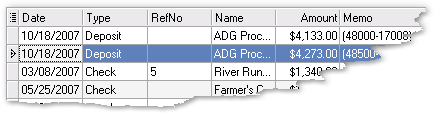
| Some areas of the grid such as subtotal and total blocks may appear to be rows but are not. If clicking on a part of the grid does not leave the item highlighted, then it is not a row (and not selectable). |
To select a range of rows:
| • | Click on the first row of the range. |
| • | Scroll the grid, if necessary to bring the last row of the range into view. |
| • | While holding down the Shift key, click on the last row of the range. |
The range of rows will be highlighted, indicating that they are selected.
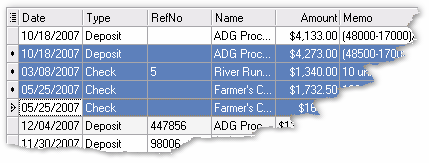
To select multiple non-contiguous rows:
| • | Click on the first row you want to select. |
| • | While holding down the Ctrl (Control) key, click on each of the other rows you want to select. |
| • | You may scroll the grid, if necessary, to bring other rows into view. Just be sure to hold down the Ctrl key again before clicking on them, if you want them added to the current selection. |
The selected rows will be highlighted.
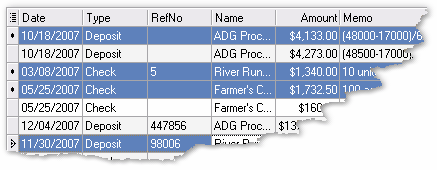
Things you can do with selected rows
Here are some of the things you can do with selected row(s):
Limit the output of reports and exported files
Most reports and other types of output, such as exports of the grid's contents to a spreadsheet, can optionally be limited to just the row(s) you have selected, if you wish.
Expand or collapse selected groups
If the grid is grouped, you can quickly expand or collapse just the selected parts (selected rows), without affecting the expansion state of other rows in a grid:
| 1. | Select the rows you want to expand or collapse. |
For example, we could select these group rows to expand:
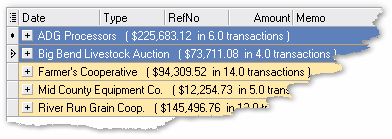
| 2. | Click on the Expand selected groups button (the second one from the left in the following illustration). |
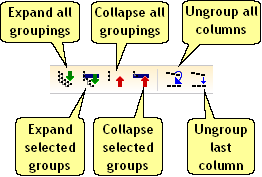
The two selected groups will be expanded, while the expansion state of other groups remains unchanged.
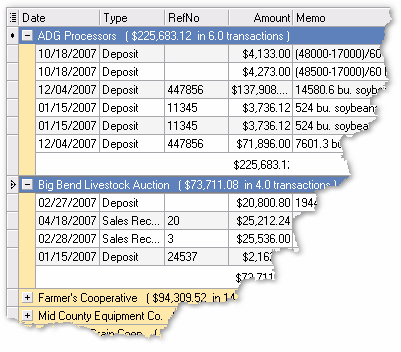
See also: