In this topic: |
Prior ManagePLUS versions have recommended that they be run in a Microsoft Windows compatibility mode such as "Windows XP" mode. However, current ManagePLUS versions do not need to be run in compatibility mode. The steps in this section tell how to turn off compatibility mode for ManagePLUS.
| In some cases, our technical support personnel might still ask you to turn on a compatibility mode, for testing or diagnostic purposes. If they do, you can use the steps below as a guide for locating and changing the compatibility mode settings in Microsoft Windows. |
Turning off Compatibility mode
In Microsoft Windows:
| 1. | Right-click on the shortcut icon or menu item you use for starting ManagePLUS. |

| 2. | In the popup menu, click on Properties. |

| 3. | In the Properties window, click on the Compatibility tab. |
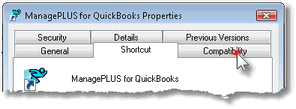
| 4. | On the Compatibility tab, choose the settings you want. The Compatibility mode area is circled in red, below. To turn off Compatibility mode, be sure "Run this program in compatibility mode for:" is not check marked. |
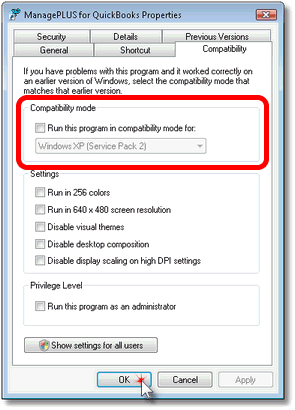
| 5. | Click OK to close the Properties window. |
|
Be sure to do this for all your ManagePLUS shortcuts!
Each menu item or shortcut icon you use for starting ManagePLUS has its own set of properties. So be sure to set the Compatibility mode for each of them. |
Page url: http://www.goflagship.com/help/mp/index.html?ht_windows_compatibility_mode.htm