In this topic: |
As mentioned in a prior lesson, using the advanced quantity handling features involves entering quantities in the Memo or Description field of some QuickBooks transactions. When you refresh transactions into ManagePLUS, there's always the possibility that you've entered a transaction quantity in a way that ManagePLUS cannot comprehend. When this happens, ManagePLUS flags that transaction as having a quantity error.
This lesson tells how to find and fix quantity errors.
Viewing transactions with quantity errors
Because all transaction entry happens in QuickBooks, ManagePLUS cannot check for errors when you enter transactions. ManagePLUS only gets to "see" your transactions when it imports (refreshes) them from QuickBooks. When ManagePLUS cannot figure out how to extract the quantity information from a transaction it will flag the transaction as having a quantity error. This section tells how to know when ManagePLUS has found quantity errors, and how to view them.
Some transactions in the ManagePLUS Farm Example contain errors, to let you see how to handle them.
You have quantity errors when...
After refreshing transactions, an Errors button will appear in the Transaction window if one or more transactions has a quantity error.
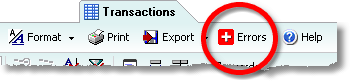
Viewing quantity errors
To view transactions with quantity errors:
| • | Click on the Errors button (shown above) in the Transactions window. |
| The window will switch to showing only transactions which have quantity errors. |
| • | The Memo field (where the error is located) is highlighted in a different color. |
| • | An error message appears below each transaction, providing information about the error. |
Here are the transactions with errors from the ManagePLUS Farm Example:
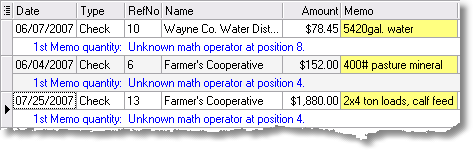
When you see the transactions that have errors, figuring out what's wrong in each case is usually simple. Reviewing the rules for entering Memo/Description field quantities in How-To Procedures will usually provide the clues you need. Here are explanations for the examples shown above:
| 5420gal. water | The problem is obviously that there's no space between "5420" and "gal.". The error message doesn't help with identifying the error location here. That is is sometimes the case, for depending on how ManagePLUS read the Memo field text. Solution: Add a blank space between "5420" and "gal.". |
| 400# pasture mineral | This time the error message tells us exactly where the error is, by letting us know that ManagePLUS does not understand the "#" symbol. Solution: Add a space between the "400" and the"#" symbol. |
| 2x4 ton loads... | This was probably meant as a formula for two 4-ton loads of calf feed, to have ManagePLUS calculate a total quantity of 8 tons. But ManagePLUS doesn't recognize "x" as a multiplication symbol in "2x4", so we get an error message instead. Solution: Substitute "*" for the "x" in the transaction's Memo (because "*" is an allowed mathematical symbol), so that it reads: "2*4 ton loads, calf feed". |
| For a list of the mathematical operators you can use, see ManagePLUS Mathematical Symbols in the How-To topic Using the advanced quantity handling features. |
To fix the errors...
| 1. | In QuickBooks, locate one of the transactions which needs to be fixed. |
| 2. | Edit the transaction, making the necessary changes. |
| 3. | Repeat steps 1 and 2 for each transaction which has a quantity error. |
| 4. | Refresh transactions in ManagePLUS, to see if any still have errors. |
| If the Errors button is still present in the Transactions window some transactions still have errors, so repeat the process again. |
|
What if I don't want to fix quantity errors in all my transactions? That's OK. When ManagePLUS creates reports it will simply assume quantities are 0 (zero) in those transactions. But of course that means some of the quantity information in those reports will be missing/incomplete. |
See also:
