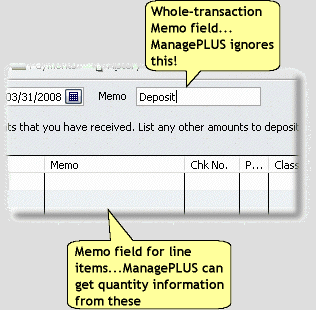In this topic: Entering quantities in the Memo/Description field |
ManagePLUS places no special requirements on how you enter transactions in QuickBooks, with one exception: if you use the advanced quantity handling features you'll be entering quantity information in the Memo or Description field of some transactions, and that information must be entered properly or ManagePLUS won't be able to recognize and use it.
This lesson shows how to enter quantities in the Memo or Description field of your transactions, by looking at some of the transactions entered in the ManagePLUS Farm Example company file in QuickBooks.
| • | Before you start, go to QuickBooks and open the ManagePLUS Farm Example if it isn't open already. |
| • | To see the transactions for the examples below, simply browse through them—the checking account register is a good place to do that—until you find the one you want to view. Then double-click it to open its QuickBooks form. |
| All screen shots in this lesson are from QuickBooks, not ManagePLUS. |
Entering quantities in the Memo/Description field
|
||||
The usual place to enter transaction quantities is in the Quantity column of a form which supports QuickBooks Items (from the Items list)—Invoices, Sales Receipts, Write Checks, Purchase Orders, etc. These forms all have a Quantity column where you can enter a quantity directly.
But some QuickBooks forms, like the Deposits form, do not support using items and therefore do not have a Quantity column. ManagePLUS gives you a way to enter sales or purchase quantities on those forms. This approach is also useful if you simply don't wish to set up Items for things you buy or sell.
The rules for Memo/Description field quantities are:
| • | Type the quantity at the beginning of the field. |
| • | Separate it from other text in the field by following it with at least one blank space. |
| • | Only use digits (0..9) and mathematical symbols. |
| • | You may enter the quantity as a mathematical formula if you wish (described later in this lesson). |
Examples
Here's a view of the Deposits form, with grain sales quantities entered in the Memo field.
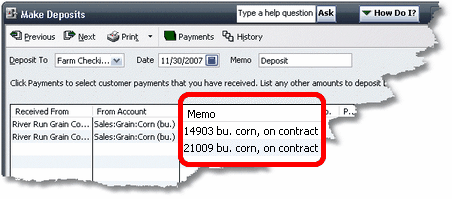
And here's a view of the Write Checks form, with quantities entered on the Expenses tab. Though this form has an Items tab where it can except quantity entries, this example shows a way to enter quantities when you don't have an Items list item set up for that purpose.
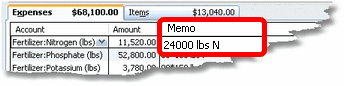
| ManagePLUS will only extract and use Memo/Description field quantities when the transaction's account has a unit of measure (Qty1 unit or Qty2 unit) assigned in the ManagePLUS Chart of Accounts window. |
Entering two quantities in transactions
As mentioned elsewhere, having two quantities associated with certain types of transactions provides useful management information. Anything you buy or sell where both the count or number of items and their weight or volume are important, probably should have both quantities recorded as part of the transaction.
The rules for entering two quantities in a transaction's Memo/Description field are the same as for entering a single quantity, with this addition:
| • | When two quantities are entered in the Memo or Description field, separate them with an equal sign "=". |
On QuickBooks forms which have a Quantity column:
When using QuickBooks forms which support items—Invoices, Bills, Checks, Sales Receipts, etc.—the first quantity goes in the form's Quantity column, as usual, and the second quantity goes in the Memo or Description column.
Here's a Sales Receipt for a rancher's sale of some steer calves. The calves' total weight is entered in the Quantity field, and the number of head (count) is entered at the beginning of the Description field.
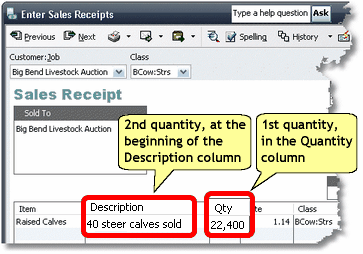
On QuickBooks forms which do not have a Quantity column:
QuickBooks forms which do not support Items—the Deposits form, or the Expenses tab of the Write Checks form are examples—have no Quantity column, either. So in those, both quantities go in the Memo or Description field, separated by an equal sign "=".
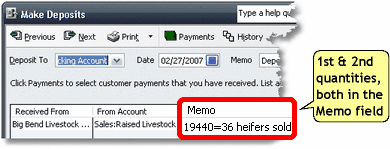
| Always enter the two quantities in the same order as your unit of measure entries in the Chart of Accounts window. Otherwise, your quantity totals will be incorrect—a mixture of both weight and count, for example. |
Entering quantities as mathematical formulas
ManagePLUS supports entering quantities as simple mathematical formulas. Because they are in the Memo/Description field, the formulas remain a permanent part of the transaction, preserving important transaction details.
Here's a Deposit example. Quantities for the Sales:Grain:Soybeans (bu.) account need to be entered in bushels. (The abbreviation "bu." was added to the account's name, as reminder of the appropriate unit of measure for the account.)
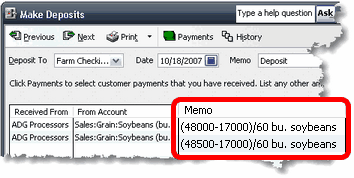
The formula in the first detail line is (48000/17000)/60:
| 48000 | The actual gross weight of the truckload of soybeans |
| 17000 | The tare or "empty" weight of the truck |
| 60 | The standard weight, in pounds, of a bushel of soybeans. |
| 48000-17000 | = 31000 net pounds of soybeans. |
| / 60 (divide) | = 516.67 bushels, the quantity ManagePLUS will extract from this transaction. (You can verify this by looking at the Qty1 field in ManagePLUS, after refreshing transactions.) |
| For full details and more examples, see the How To topic Entering quantities as mathematical formulas. |
See also: