|
The Change Password dialog lets you change the password required for accessing ManagePLUS.
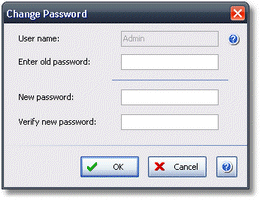
Basics
Accessing it
| 1. | Click on in the main menu, to open the Preferences dialog. |
| 3. | In the dialog's display area, click on the Change Password button: |
 | The button will only be enabled if the Users must log in to ManagePLUS box is checked. |
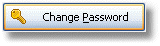
Using it
| 1. | Enter the old password (the one you want to change) in the Enter old password box. |
 | If you don't know the old password, maybe you have not yet changed it from the startup password, which is "password" (without the quotes). Try entering that for the old password, if you don't know think you've been using one in ManagePLUS. |
| 2. | Enter the new password in both the New password and Verify new password boxes. |
 | Be sure to write down the password, for safe keeping. You won't be able to open ManagePLUS if you forget the password! |
| 3. | Click OK to save the changed password. |
|
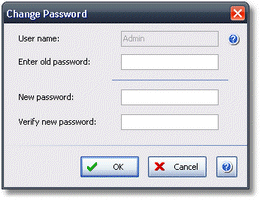
![]()