The Getting Started dialog displays a list of basic steps for getting started with ManagePLUS. Each item in the list is a link to a topic in the ManagePLUS Help system, which gives you quick access to more details about any of the steps. Also, this dialog is a "stay on top" window, so it always shows above all other ManagePLUS windows when it is open.
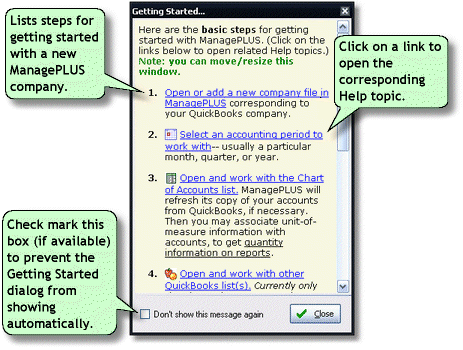
Basics
Accessing it
| • | The Getting Started dialog is automatically displayed when you first open ManagePLUS or begin working with a new company file. |
| To stop ManagePLUS from automatically displaying the Getting Started dialog, check mark the "Don't show this message again" box in the lower left corner of the dialog. To re-enable automatic display of the Getting Started dialog, open the Preferences dialog (Edit > Preferences), select the Message Display pane in Personal preferences, and check mark the item "Display Getting Started dialog after opening a new company". |
| • | Also, you may open the Getting Started dialog manually by choosing Help > Show Getting Started dialog... from the main menu. |
Using it
| • | Use the list as a reminder of what to do next. |
| • | If you want more information about any step, click on the step's blue-highlighted text to open a ManagePLUS Help system topic related to that step. |
| • | Use the window's scrollbar to scroll the list and see all of the steps. You may move and/or resize the window as desired. |
See also: