This example shows how to set up QuickBooks and FormCalc for
the task described above. If you need more basic information about
the setup steps, please see the FormCalc
Tutorial.
Overview
Rembrandt Landscaping specializes in decorative landscaping
projects involving high levels of detail within a small area--water
gardens, Japanese gardens, floral borders for statuary and other art
work, etc. The bulk of their business consists of doing a large
number of very small landscaping projects--most are under $3,000
total.
Because they provide estimates and bids on a large number of
projects, they wanted to streamline their estimating process. Using
the QuickBooks Estimate form was a big first step. It helped them
quickly estimate material costs--trees, shrubs, sod, supplies, and
so on. But it did nothing to help them estimate installation labor.
Installation labor is highly related to the items being
installed. For instance, they know each tree or shrub of a certain
size, of perennial flowers of a certain type, or a square foot of
sod, takes an average of "X" minutes to install.
Rembrandt's owner, Joan Wales, found herself spending a lot of
time duplicating each Estimate's Item descriptions and quantities in
an Excel spreadsheet, just so she could estimate labor. And the
usual errors caused by having data in two places cropped up: typing
mistakes, changes in the Estimate that didn't get updated in the
spreadsheet, and so on.
FormCalc provided an easy solution to the problem by automatically
estimating installation labor in one step, right there on the
Estimate form, without any need to copy or duplicate of Items or
quantities in a spreadsheet. (Now Joan rarely uses Excel at all in
preparing estimates.)
QuickBooks Setup
Getting her QuickBooks procedure set up to use FormCalc was easy.
Joan first defined a Custom Field called Install Labor
in the QuickBooks Items list. Then she entered an installation labor
amount for each Item, in hours.
Here's the Custom Field window for Royal Star Magnolia, a plant
Rembrandt uses in many of their designs. The installation labor
requirement of 0.25 means it takes an average of one-quarter
hour--15 minutes--to install one of these plants.
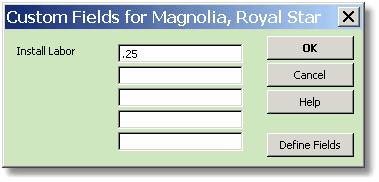
Next, Joan modified the template she uses on the Estimates
form to include the Install Labor column:
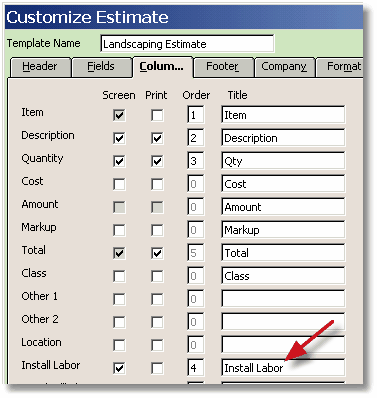
Using this template on the Estimates form, here's how the form's
column headings appear:

Next, Joan added an Item to the QuickBooks Items list to
serve as a FormCalc trigger Item:
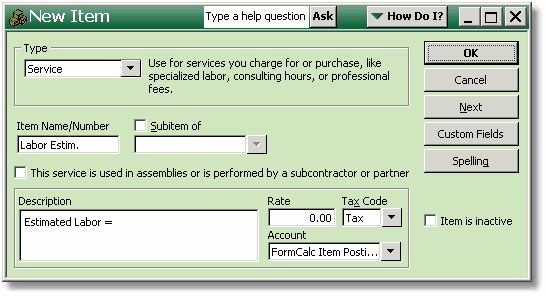
When FormCalc "sees" this Item in the Estimate form, it
will display the estimated labor requirement on that line of the
form.
FormCalc Setup
In FormCalc, Joan entered her new QuickBooks
"trigger" Item on the Trigger Items tab. Notice that
she left the Replace Description box un-checked, so that when
FormCalc encounters this Item on a QuickBooks form it will simply
add its results to the Description field text, not replace it.
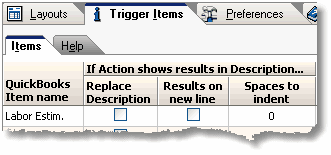
Joan chose a Layout tab to use for processing the
Estimates form, gave it a meaningful name, and selected Item and
Description column numbers which match her Estimates form layout
(for reference, see the Estimates form column headings illustration
above). She also set the Results decimal places value to 2 so that
labor estimates will be displayed with two decimal places:
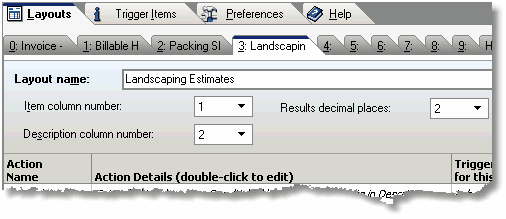
Joan added a single Action to this Layout tab by
double-clicking in the Action Details column of the first row. This
displayed the Edit Action window, where Joan selected the
"Extended total or subtotal" Action type, then selected
column numbers matching the Quantity (column 3) and Install
Labor (column 4) columns on her Estimate form, and chose to
multiply the two columns (notice the '*' in the field between the
two column number fields):
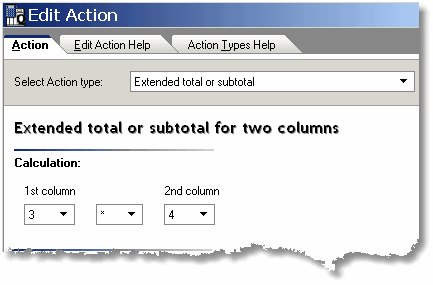
Finally, Joan clicked in the Trigger Items for this
Action column of the Layout and selected the "Labor Estim."
Item--the Item she had entered in FormCalc earlier--as the trigger
Item for this Action tab.
Here's how the Layout tab looked when she was done:
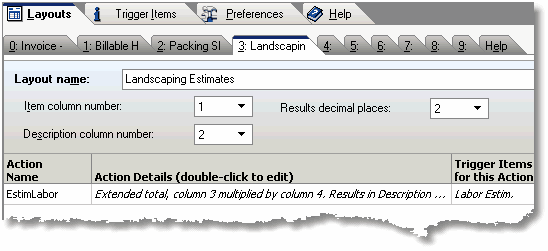
Preparing QuickBooks Estimates with FormCalc
To prepare an estimate, Joan brings up the QuickBooks
Estimate form, selects Items for the job, then drops down a couple
lines and selects the Labor Estim. trigger Item (just to separate
labor from the merchandise and materials lines).
Then she invokes FormCalc to process the Estimate
form using the Layout described above. The result looks something
like this (red has been added to
show the information provided by FormCalc):

Because the Labor Estim. line is just
informational--it doesn't add a labor charge in the Total
column--Joan then drops down one more line, selects the Labor Item,
and enters the actual labor charge she wants to use on the estimate.
The result looks something like this:
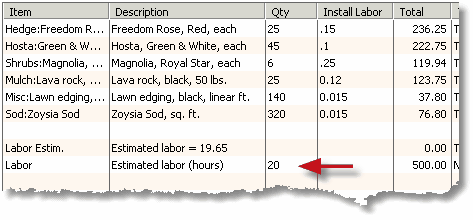
Fine-Tuning the Labor Estimate
Notice that the labor hours Joan added on the Labor
line are different from the estimated hours provided by FormCalc on
the Labor Estim. line. This is where Joan's specific knowledge of the
job comes into play. She uses the estimated labor as a guideline, but
may increase or decrease the hours actually included in the estimated
job cost due to a range of factors, such as:
- Knowledge of job specifics. Some jobs require much more
site preparation, for example.
- Distance to the job. Distant jobs incur higher costs for
travel time.
- Size of the job. Large jobs tend to have lower actual
labor requirements per unit of plants and landscaping materials
installed.
- Competitive factors. Sometimes Joan wants to
"lowball" a bid in an effort to get a specific job.
- How "busy" Rembrandt is. When Rembrandt's
employees have a significant backlog of work to do and they don't
"need" any new jobs for a while, Joan sometimes adds to
the labor estimate. She knows that if Rembrandt happens to land
several such jobs she'll have to hire additional employees, and
that means additional labor and training costs.
Another fine-tuning adjustment is to change some of the per-unit
labor requirements in the Install Labor column. Suppose for
example, this job will require more prep time before laying sod. In
that case Joan might increase the labor requirement on the sod line.
After invoking FormCalc, the Estimate might look like the following.
(The estimated labor requirement is higher than it was before.)

What the Customer Sees
Joan doesn't include the Install Labor column on the
printed copies of estimates mailed or FAXed to Rembrandt's customers.
She doesn't want the estimated labor line to show, either. But she
likes to keep it on the saved copy of the form, for reference
purposes, in case she wants to review or change the estimate.
To solve this dilemma, Joan deletes the Labor Estim. line just
prior to printing the form. When printing is done, she uses
QuickBooks' Edit|Revert menu command to restore that line to the
form. But it's not a big problem if she forgets to restore the line.
If she ever needs it again, she can easily add a Labor Estim. Item
line to the form and have FormCalc recalculate.
A Different Approach
Joan is happy with the method she uses, but some people want to
see estimated installation labor for each line item on the
estimate. Here's how the Estimate form might look if set up this way:

A slightly different setup is required in QuickBooks and in
FormCalc to accommodate this approach.
Having estimated labor for each line requires adding another
column to the Estimate form in QuickBooks. A good approach would be
to include either the Other 1 or Other 2 column in the form's
template, changing the column title to something like Extd. Labor
(extended labor).
FormCalc then needs two Actions instead of one. The first would
calculate values in the Extd. Labor column (by multiplying the
Quantity column by the Install Labor column on each
line). The second would total the Extd. Labor column and
display the total on the Labor Estim. line--the same place Joan sees
the estimated labor total.
For details on how to set up FormCalc and QuickBooks in this
manner--with a calculated column Action and a column total
Action--see the Shipping Weight
Calculations Problem Solved! example.
