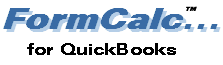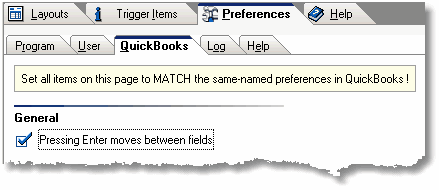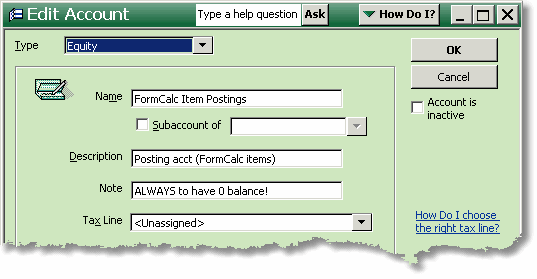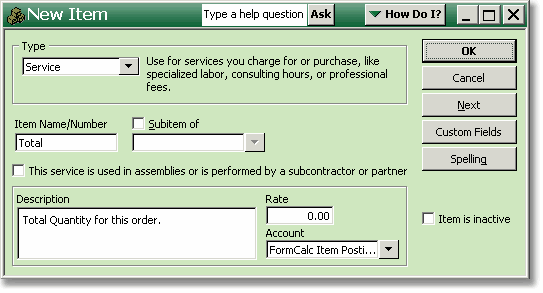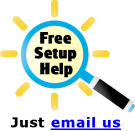This tutorial shows how to set up QuickBooks and FormCalc for doing a simple FormCalc task: calculating a column total for the Quantity column on a QuickBooks invoice. The same basic steps apply to more complex tasks, like those in the Problem Solved! examples.
| 1. Start both QuickBooks and FormCalc. |
Click on the Preferences tab, then on the QuickBooks tab within that window. All FormCalc preferences on this tab must be set to match their corresponding settings in QuickBooks, for FormCalc to work properly.
Currently, the Pressing Enter moves between fields preference is the only one that must be set identically in both FormCalc and QuickBooks.
|
...to use when setting up trigger Items (which should not post income or expense). Give it a name like "FormCalc Item Postings", etc., to identify that as its sole purpose.
Explanation: The purpose of most Items that you set up to be FormCalc trigger Items, is to cause FormCalc to do calculations on specific lines of QuickBooks forms. They don't have an accounting function—they're just placeholders for FormCalc results, not for posting income or expense. When setting up trigger Items which should not post income or expense, you should associate them with an account that will help you detect unintentional postings of income or expense.
We recommend you set up an Equity-type account for this purpose. If you ever notice a balance in this account—in the Chart of Accounts list, or on a Balance Sheet report, for example—it will alert you that a FormCalc Item has probably been used incorrectly.
|
For this tutorial, set up a new Service type Item named "Total", as shown below, unless that name conflicts with another Item already in your Items list.
 | The Help tab in FormCalc's Trigger Items window has details about QuickBooks Item types you should use. Generally, it's best to use either Service or Non-inventory Part Item types as FormCalc trigger Items. |
Though you can use existing QuickBooks Items as FormCalc triggers—and sometimes it's even advisable—usually it's best to set up the Items you need as trigger Items specifically for use with FormCalc. This has several advantages:
❖It prevents confusion with the usual uses for Items, like recording sales or tracking inventory.
❖You can give them more meaningful descriptions like "Total Quantity:", "Cases Shipped", or "Total weight of this order:", adding useful detail to your QuickBooks forms.
❖You can associate these Items with the Equity account described above in step 3, to trap potential accounting errors. |
Go to the Trigger Items tab and add each Item you created in QuickBooks, on its own line. Type the Item name exactly as it is spelled in QuickBooks. Don't be concerned with the other columns for now.
|
|
Copyright © 1995-2021 Flagship Technologies, Inc. All rights reserved. Contact: info@goflagship.com