The Action Dialog
The Action dialog is a window you can display in other programs, which lists the macros defined in FullSpeed and allows you to select a macro to run.
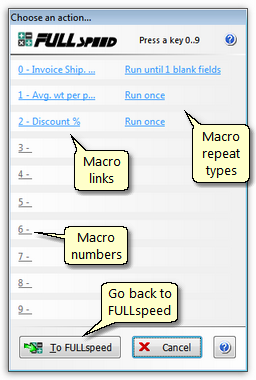
Displaying it
| ® | To display the Action dialog while working in another program, press the Action dialog hotkey. |
![]() You can change the Action dialog hotkey in the Options dialog.
You can change the Action dialog hotkey in the Options dialog.
Using it
| ® | You can run a macro by either clicking on the macro's link or pressing the number key on the keyboard, which matches the macro's number. |
| ® | You can change a macro's repeat type before running it, by clicking the macro's repeat type link, then selecting a different repeat type. |
| ® | You can go to the FullSpeed program by clicking the To FullSpeed button. |
|
The quick way to run macros from the Action dialog:
Using the Action dialog requires more keystrokes than using a direct hotkey to run a macro. But you can speed up the process greatly if you avoid using the mouse.
With the Action dialog showing, just press the number key on the keyboard, matching the macro number you want to run; i.e., if you want to run macro 3, press the 3 key. For most people this is quicker than clicking on the macro's link. |
Notes
"Why would I want to use the Action dialog?"
If the Action dialog requires more keystrokes than using direct hotkeys for individual macros, why would anyone use it?
The Action dialog:
| ® | Lets you choose a different repeat type before running a macro, without going back to the macro's tab in FullSpeed to make the change. |
| ® | Lists each macro's description, which can help you choose the macro you want to run. |
| ® | Lets you get by with just one hotkey in FullSpeed. Assigning individual macro hotkeys can use up to ten hotkeys (one for each macro worksheet). So using the Action dialog to run macros can help you avoid hotkey conflicts with other programs, since only one hotkey is needed. |
