Here are details about working with FullSpeed data files.
Password Protecting FullSpeed Files
FullSpeed gives you a way to protect data files from unauthorized changes with a simple password-protect-on-save option.
How to password protect a file
| 1. | When saving a file for the first time (i.e., when using File > Save As), FullSpeed will ask if you want to password protect the file. |
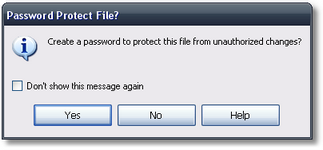
| If FullSpeed fails to ask, it's likely that you have turned off the message. To re-enable it open the Options dialog, find the Re-enable all "Don't show again" messages button, and click it. |
| 2. | Click on the Yes button if you want to password protect the file. |
The Create File Password dialog will open.
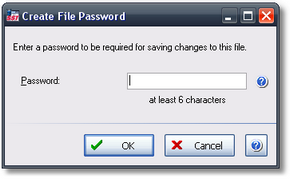
| 3. | Enter the password you want to use. |
| 4. | Click OK to close the dialog. |
A file save dialog will open.
| 5. | In the file save dialog, choose a location (folder) and name for the file. |
| 6. | Click Save to save the file and close the dialog. |
File passwords FAQ
When will FullSpeed ask for the password?
Because this is a password-protect-on-save system, FullSpeed will only ask for the password when you save the file. This protects it from unauthorized changes but does not prevent anyone from accessing and using the file.
Also, once you have supplied the file's password, FullSpeed won't ask you for it again during the current session. In other words, you will be able to save the file repeatedly without having to supply the password each time. For added security then, when you are done editing and saving a file, be sure to close and reopen the file (or exit and restart FullSpeed). This will reset the file's password entry for the session, so that anyone wanting to save the file again will have to supply the password.
Who can access the file or use it in FullSpeed?
Anyone with sufficient Windows login permissions to access the folder where the file is located can use the file in FullSpeed, copy it to other locations, etc.) The file's password does not limit access; it only prevents unauthorized users from making changes to the file.
| Having a password does not protect a file from being deleted! To prevent unauthorized users from deleting files, either make the files read-only, or limit users to read-only access to the folder where the files reside. |
What if I forget the password?
No problem! Just open the file in FullSpeed and use File > Save As to save it under a different name—and optionally, password protect this new copy of the file.
(FAQ = Frequently Asked Questions.)
How are FullSpeed files identified?
FullSpeed files all have the filename extension .FSP.
Are .FSP files compatible with Microsoft Excel?
Yes and no:
| • | You may be able to load an .FSP file into Microsoft Excel, depending on which spreadsheet functions are present in the file. (Most but not all FullSpeed spreadsheet functions are Excel compatible.) |
| • | You cannot load files saved from Microsoft Excel into FullSpeed, even if you give them .FSP filename extension. |
Where are .FSP files stored?
By default, FullSpeed stores files in a folder location like the following (varies slightly depending on the version of Microsoft Windows you use):
C:\Users\Public\Documents\FullSpeed
However, you may store the files in any location you prefer.
Can I access .FSP files across a network?
Yes, FullSpeed can work with files stored anywhere on a network. This, along with password protection, lets you store .FSP files in a central location for access by all FullSpeed users, with little risk of users making file changes which might negatively affect other users.
| Backup your .FSP files often! Passwords and read-only access are no protection against losing files due to a hard drive crash, fire, or flood. |
Can two or more users share .FSP files by putting them in a DropBox folder?
Yes. This is how some users share .FSP files without being on the same local area network.