In this topic: |
This topic tells how to enter two quantities in QuickBooks transactions, in such a way that ManagePLUS can extract the information and use it in preparing reports.
QuickBooks lets you enter a single quantity in most kinds of transactions. But depending on your information needs, one quantity isn't always enough.
Having two quantities associated with transactions can provide valuable management information in many businesses. Usually one of the two quantities is a "count"—the number of items bought or sold—and the other is the "weight" or "volume" of those items. In fact, almost any business which buys or sells things that can be identified separately (by a "count" of the items) and which have varying weights or volume, can benefit from having two quantities entered in their accounting transactions.
| • | The manager of a meat wholesaling business needs to know both the number and the weight of the various items he sells. Besides the fact that customers expect this information on invoices, having totals, averages, and statistics for both quantities can help him control his business. Though he doesn't answer the phone to take customer orders, he can see that one customer only orders heavy Cornish baking hens and that his largest customer—a restaurant across town—overwhelmingly orders smaller-than-average sirloin steaks. Armed with this information, he can consider ways to better serve those customers and provide exactly the products they want. |
| • | A rancher needs to know both the number and weight of calves sold. Having totals and averages for both numbers over a period of years tells him a lot about the effects of his grazing and herd management practices on calf growth and efficiency. |
| • | A contractor who charges for trenching by the foot may also want to know how many hours his employees have spent on trenching jobs. If feet and hours are both entered on invoices, at year's end the totals can yield useful management information: "I'm paying $X per hour for labor, so is my per-foot charge for trenching covering all costs?", and so on. |
Here's an example of dual quantity information in a ManagePLUS report. Notice that the Raised livestock line shows both the weight (Qty 1) and count (Qty 2) of animals sold. Because both quantities were entered in Raised livestock transactions, reports can provide totals for both quantities plus a lot more—this simple doesn't show all of the quantity-related statistics which are automatically provided, such as average weight per unit, average price for each quantity measure, and so on.
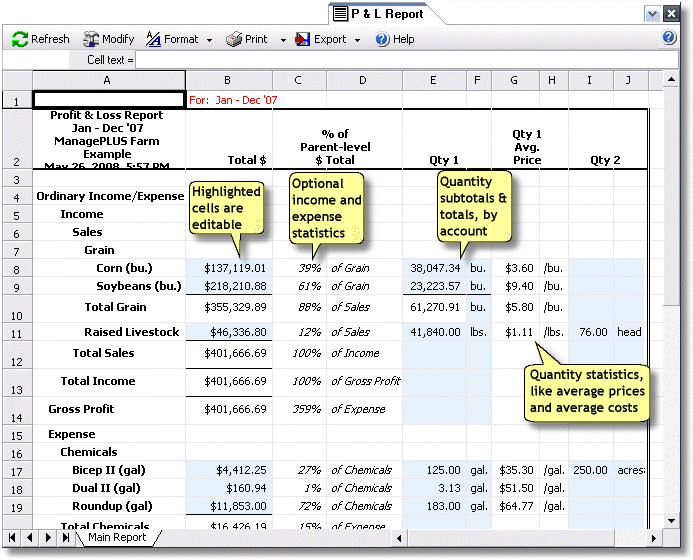
Rules for entering two quantities in transactions
The rules are the same as the rules for entering one quantity, with this addition:
| • | When both quantities must be entered in the Memo or Description field (i.e., on QuickBooks forms which don't let you use Items), separate the quantities with an equal sign "=". |
On QuickBooks forms which have a Quantity column:
QuickBooks forms which support Items—Invoices, Bills, Checks, Sales Receipts, etc.—all have a Quantity column. The first quantity goes in the Quantity column, and the second quantity goes in the Memo or Description field on the same line.
Here's an example of a rancher's sale of some calves. The calves' total weight is entered in the Quantity column, and the number of head (count) is entered at the beginning of the Description field.
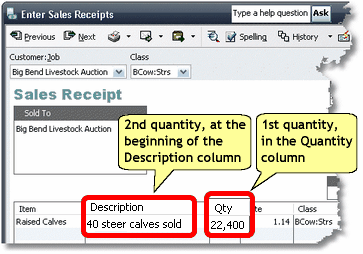
On QuickBooks forms which do not have a Quantity column:
On QuickBooks forms which do not support Items—the Deposits form, or the Expenses tab of the Write Checks form—no Quantity column is available. On those forms, put both quantities in the Memo/Description field, separating them with an equal sign "=".
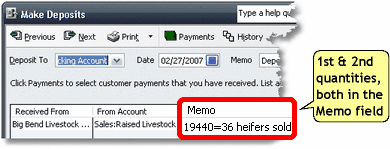
|
Frequently Asked Questions (FAQ)
"What if only one of the two quantities is available?"
This happens sometimes. Maybe you sell something for a "per each" price without getting to weigh it, so no weight is available to enter in the transaction. Or you may know the weight but not the count. When this occurs, just enter whichever quantity you have.
But what if the quantity you have is the "second" quantity?
| • | When using items, just don't enter anything in the Quantity column on that transaction line (that's where the first quantity would go, if you had one to enter). But enter the second quantity as you normally would, in the Memo or Description field on that line. |
| • | In forms which don't support items, such as the Deposits form, you can enter just the second quantity in the Memo or Description field, by entering an equal sign "=" at the very beginning of the field, followed by the second quantity. In the transaction example above, if the livestock weight wasn't known, the Memo field entry would be: |
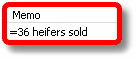
| With nothing in front of the equal sign, ManagePLUS will understand that only the second quantity is available. |
"I only see one quantity on reports. Where's the second quantity?
Have you...
| • | Entered a unit of measure for the second quantity in the Chart of Accounts window? |
| • | Included report column(s) for the second quantity, in the report's setup? |
If these don't solve the problem or you need more details, see Tip: If you can't see quantities in reports... in the Quantity tips & tricks topic.
See also: