The Chart of Accounts window displays a copy of the Chart of Accounts list obtained from QuickBooks. It provides columns where you can associate units of measure, management quantities, and allocation formulas (ManagePLUS Gold) with income and expense accounts, to support the various information and reporting features of ManagePLUS and ManagePLUS Gold.
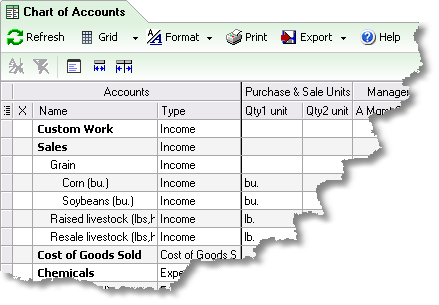
Basics
Accessing it
|
Using it
| • | See the Quick Start Basics topic Working with lists for general information about using this window. |
| • | The X column indicates inactive accounts: an "X" appears there for accounts which are marked inactive in QuickBooks. |
| You can show or hide inactive accounts by using the Show inactive item in the Grid menu. |
| • | Qty1 Unit and Qty2 Unit columns let you can associate units of measure with specific accounts, so that purchase and sale quantities can be properly labeled on ManagePLUS reports. Supplying a unit of measure for an account here is also like "throwing a switch" in ManagePLUS: it activates several quantity-related features (labeling and others) for that account in ManagePLUS reports. The Qty2 Unit column is only important if you are using the ManagePLUS features which support entering dual quantities in QuickBooks transactions and getting dual quantity information on ManagePLUS reports. |
| The Qty2 UOM column will only be present if you've enabled advanced quantity handling, because using it requires entering quantities in the Memo/Description field of your QuickBooks transactions. |
|
Entering units of measure is not appropriate for all accounts:
Do supply unit names for accounts that can always be represented by a specific unit of measure—tons, gallons, pounds, each, bushels, etc.
Do not supply unit names for accounts like Repairs or Supplies which aren't measured in any particular unit, or accounts like Sales which may represent sales recorded via many different QuickBooks Items. If you supply purchase/sale unit names for such accounts, the quantity information on ManagePLUS reports will be misleading, because it will imply that a single unit of measure exists for the account, though that isn't actually the case. |
| • | The A Mgmt Qty and B Mgmt Qty columns let you enter management quantities that will be used for per-unit analysis of revenues and expenses associated with accounts, such as labor hours, miles driven, amounts of production, tenant-months, etc. You may supply one or both management quantities for any account, or none at all (they're optional). |
|
| • | Allocation Information columns (ManagePLUS Gold) display data related to allocating income and expense to cost centers and profit centers, and also let you enter or edit formulas for doing the allocation. |
| See the Data window columns reference for details on individual Allocation Information columns. |
| • | Whenever you've made changes to the Chart of Accounts in QuickBooks, be sure to refresh the copy in ManagePLUS by clicking on the Refresh button in the toolbar. |
Notes & Highlights
| • | You cannot add or delete accounts here. The ManagePLUS Chart of Accounts list is only a copy of the one in QuickBooks, so any account additions, deletions, or editing must be done in QuickBooks. Afterwards, be sure to refresh the copy in ManagePLUS. |
See also:
Working with the Chart of Accounts
