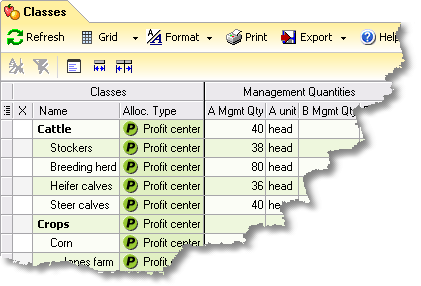|
The Classes window displays a copy of the Classes list obtained from QuickBooks. It provides columns where you can associate with individual classes. In ManagePLUS Gold it also lets you designate classes as cost centers or profit centers, and enter allocation formulas for them.
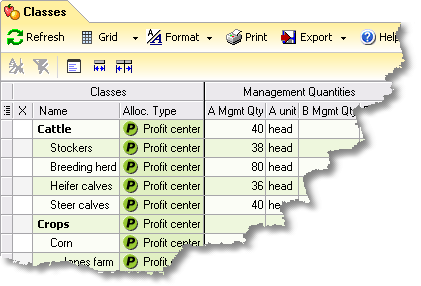
Basics
Accessing it
Using it
| • | The A Mgmt Qty and B Mgmt Qty columns let you enter that will be used for per-unit analysis of revenues and expenses associated with classes, such as labor hours, miles driven, amounts of production, tenant-months, etc. You may supply one or both management quantities for any class, or none at all (they're optional). |

|
A management quantities example, using classes...
A farmer has a class named Corn in his QuickBooks Class list. He has tagged corn sales and expenses (for seed, fertilizer, herbicides, etc.) with that class as he entered checks, deposits, sales receipts, and bills transactions in QuickBooks.
He produced 142,000 bushels of corn on 1,000 acres this year, and he would like to see reports showing per-bushel and per-acre expenses for Corn. So on the Corn row of the Classes window in ManagePLUS he enters "142000" and "bu." for A Mgmt Qty, and "1000" and "acre" for B Mgmt Qty.
Then he prepares a ManagePLUS Profit and Loss with Classes report. It automatically uses the management quantities he entered here, to show sales and expense information for the Corn class on a per-bushel and per-acre basis.
|
|
| • | Allocation Information columns (ManagePLUS Gold) display data related to allocating income and expense to and , and also let you enter or edit formulas for doing the allocation. |
| • | Whenever you've made changes to the Classes list in QuickBooks, be sure to refresh the copy in ManagePLUS by clicking on the Refresh button in the toolbar. |
Notes & Highlights
| • | You cannot add or delete classes here. The ManagePLUS Classes list is only a copy of the one in QuickBooks, so any class additions, deletions, or editing must be done in QuickBooks, in the "master copy" of the list. Afterwards, be sure to refresh the copy in ManagePLUS. |
See also:
Using ManagePLUS Grids
Data window columns reference
Working with Cost Centers, Profit Centers, and Allocation
Profit & Loss with Classes report
|