Every cell in the Allocation Information section of a ManagePLUS Gold data window has an allocation detail dialog associated with it. These dialogs give you details about the numbers and calculations which comprise the data displayed in the cell. Some also let you edit data (i.e., allocation formulas) associated with the cell.
These dialogs mostly share a common layout, with features like the following:
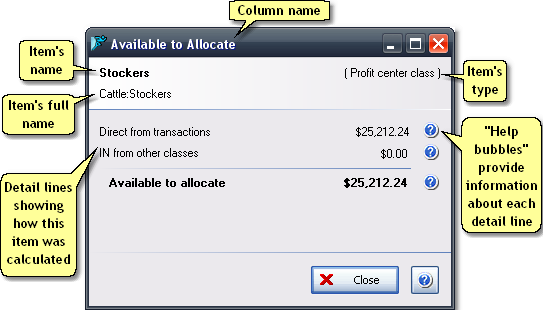
Basics
Accessing it
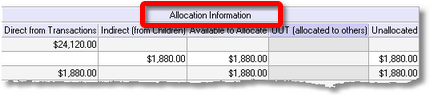
| • | Double-click any cell in the Allocation Information section (shown above) of a ManagePLUS Gold data window to see the detail dialog associated with that cell. Or you may right-click in the cell, then select Edit / View cell details... from the pop-up menu. |
| See also: Editing / Viewing allocation column details in the tutorial lesson Cost Centers, Profit Centers, and Allocation. |
Using it
| • | The dialogs' Help bubbles provide information about most features. |
| • | Most allocation dialogs only display information, but the Allocated OUT (to others) dialog (associated with the OUT (allocated to others) column) lets you edit allocation formulas: |
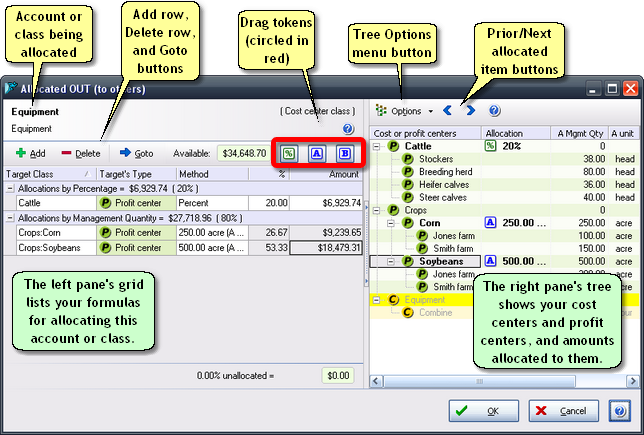
| • | The Allocated OUT (to others) dialog also has additional features to ease and speed up data entry: |
Allocation formula keystrokes
Some special keystrokes are available when you're using the Allocated OUT (to others) dialog:
+ |
In the % column, pressing the plus key increases the percentage by 1. |
- |
In the % column, pressing the minus key increases the percentage by 1. |
= |
In the % column, pressing the equals key adjusts the percentage for the current line up or down, so that the total percentage for all lines equals 100. |
Drag-and-drop to select a different target (class) for the allocation
Drag-and-drop to select a different target (class) for the allocation
Suppose you've assigned an allocation to the wrong cost center or profit center. A quick way to reassign that allocation formula to a different class, is to simply drag its right-pane Allocation item to a different right-pane class.
You can edit the Amount column to!
A different way to assign a percentage to an allocation line is to enter a dollar amount in the Amount column. When you do, ManagePLUS Gold will calculate that amounts' percentage of the dollar amount available, and enter the appropriate percentage in the % column.
See also:
Cost Centers, Profit Centers, and Allocation in Tutorials
Working with Cost Centers, Profit Centers, and Allocation in How-To Procedures