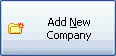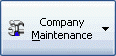The Open Company dialog lets you open ManagePLUS companies, add new companies to ManagePLUS, and do company maintenance.
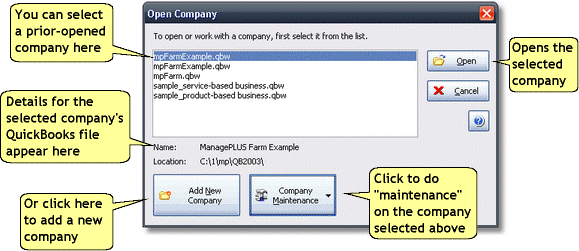
Basics
Accessing it
|
Click on the Open button in the main toolbar, or select File > Open Company... from the main menu. |
Features
Company selection box |
This is where you'll usually select a ManagePLUS company to open, from among a list of prior-opened companies. Also, if you want to do maintenance on a company you must select it in this list first, before clicking on the Company Maintenance button. |
Company Name |
Displays the company name, and the path to the ManagePLUS company's corresponding QuickBooks file. Note this is not the path to the ManagePLUS company file. The QuickBooks file's path (location) can be important for identifying which file you're working with, when two QuickBooks files have the same file name but are located in different folders on your computer. |
|
Opens the ManagePLUS company that is selected (highlighted) in the company selection box. |
|
Adds a new ManagePLUS company, by establishing a connection with an existing QuickBooks company. |
|
Displays a menu of actions you can perform on the ManagePLUS company that is selected (highlighted) in the company selection box. See Company Maintenance, below, for details. |
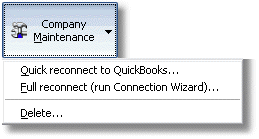
Most ManagePLUS users won't ever need any of the company maintenance commands. However, they're available if you need them for the special situations described below.
ManagePLUS identifies QuickBooks companies by (1) their company name, and (2) the folder where the company (.QBW) file is located. So if you change a company's name in QuickBooks or move the company's .QBW file to a different folder, ManagePLUS will consider it to be a different company even though it really isn't. When this happens, you need to inform ManagePLUS about the company's new name or location by using one of the reconnect commands—either quick reconnect or full reconnect will do the job. If you fail to do this, ManagePLUS won't be able to refresh lists or transactions from QuickBooks because it won't "find" the appropriate QuickBooks company file. |
Quick reconnect to QuickBooks...
This command "reconnects" an existing ManagePLUS company—the one that's highlighted in the company selection box—with the company that's currently open in QuickBooks.
Use this command if you've changed the company name of a company in QuickBooks, or you've renamed the company (.QBW) file or moved it to a different folder, and you need to inform ManagePLUS of the change.
This command is also available in the Preferences dialog, as one of the Company commands.
Full reconnect (run Connection Wizard)...
This command "reconnects" an existing ManagePLUS company—the one that's highlighted in the company selection box—with a QuickBooks company.
This command mostly has the same effect as the Quick reconnect command described above, except that this one invokes the Connection Wizard, where you may verify or change several settings related to the connection between a ManagePLUS company and a QuickBooks company.
This command is also available in the Preferences dialog, as one of the Company commands.
Delete...
This command deletes the ManagePLUS company that's highlighted in the company selection box.
| • | No QuickBooks data is deleted; only the ManagePLUS company. |
| • | To delete the company that is open in ManagePLUS you must close it first.. |
See also:
Adding a new company file in the Quick Start Basics