Reports have pop-up menus available in many places, by right-clicking on the report. The contents of these menus differs depending on where the right-click occurred (i.e., in which cell of the report), so the following is just an example of items you'll find in a report's right-click menu.
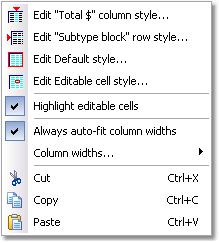
Report pop-up menu options:
|
Edit stylename column style... |
Opens the Edit Report Style dialog for editing fonts, colors, etc. of the stylename column style. |
|
Edit stylename row style... |
Opens the Edit Report Style dialog for editing fonts, colors, etc. of the stylename row style. |
|
Edit Default style... |
Opens the Edit Report Style dialog for editing the report's Default style, the primary font, colors, etc., used for displaying the report. |
|
Edit Editable cell style... |
Opens the Edit Report Style dialog for editing the report's Editable cells style, the font, colors, etc. used for editable cells in the report. |
|
Highlight editable cells |
When check marked, editable cells of the report are displayed in the Editable cell style (see above). |
|
Always auto-fit column widths |
When check marked, all columns of the report are automatically fit to the width of their contents whenever the report is rebuilt, reformatted, or refreshed. |
|
Column widths...8 |
Leads to the (Reports pop-up) > Column widths submenu, which has options for managing column widths. |
|
Cut |
Cuts the currently selected cell(s) contents to the Clipboard. |
|
Copy |
Copies the currently selected cell(s) contents to the Clipboard. |
|
Paste |
Pastes the Clipboard contents into the cell(s) at the current cursor position. |
See also: