The Export menu offers commands for saving a copy of the report as a Microsoft Excel file.
These commands give you a way to save an exact copy of the report as it currently exists, complete with any editing changes you may have made. You may load the exported report into Microsoft Excel or a compatible spreadsheet program for viewing, printing, or further editing.
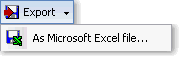
Export menu options:
|
As Microsoft Excel file... |
Allows you to select a file name and folder in which to save a copy of the report as a Microsoft Excel file, then opens the Export dialog, where you may choose other export options and begin the export. Microsoft Excel 97 or later, or a compatible program or viewer, must be installed in your computer in order to view or work with the exported file. |
|
Don't have Microsoft Excel?
A free Excel viewer is available for download from Microsoft, complete with the ability to freeze panes, print, and more. To download a copy, go to www.microsoft.com and search for "Excel viewer". |
See also:
