The Format menu lets you edit report styles and control other aspects of the report's formatting.
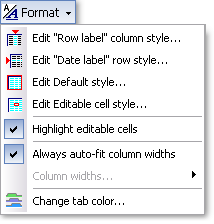
Format menu options:
| The options available in this submenu depend on which cell of the report is currently selected, so some of the items shown below won't always be present. |
|
Edit columntype column style... |
Opens the Edit Report Style dialog to let you edit the column style named by the menu item. This style controls the appearance of the column in which the currently selected cell is located. |
||
|
Edit rowtype |
Opens the Edit Report Style dialog to let you edit the row style named by the menu item. This style controls the appearance of the column in which the currently selected cell is located. |
||
|
Edit Default style... |
Opens the Edit Report Style dialog to let you edit the report's default style, which is used for all cells not specifically formatted by another style. |
||
|
Edit Editable cell style... |
Opens the Edit Report Style dialog to let you edit the style used for displaying editable cells of the report. This only lets you change the style. To turn on highlighting of editable cells see the next item, below. |
||
|
Highlight editable cells |
When selected (check marked), cells of the report which you may edit will be displayed in a color that's different from that of other cells. This option controls whether editable cell highlighting is on/off. To change the highlighting color see the prior item, above. |
||
|
Always auto-fit column widths |
When selected (check marked), report columns are automatically resized to fit the text within them when you create or refresh a report. After the report is created, you may resize columns manually by dragging the border in the column header area to the left or right—the same as in most spreadsheets. |
||
|
Column widths... |
Leads to the Format > Column widths submenu, where you may choose commands to manage or set report column widths.
|
||
|
Change tab color... |
Opens a Change color dialog, where you may change the color used for report window tabs. |
See also: