You can run a macro in either of two ways: by pressing a hotkey that has been assigned to the macro, or by pressing the Action dialog hotkey first, then selecting a macro to run from the Action dialog.
How to Invoke (run) a Macro
| 1. | Click in the Begin field of the target application. |
| You must always do this, as the first step in running a macro. |
| 2. | Press a hotkey. |
This can be either the macro's hotkey, or the Action dialog hotkey.
Macro hotkey
If you pressed a hotkey assigned to one of your macros, the macro will run immediately.
| You can assign hotkeys to macros using the Change hotkey button in the macro options toolbar). |
Action dialog hotkey
If you pressed the Action dialog hotkey, the Action dialog will pop up over the target application.
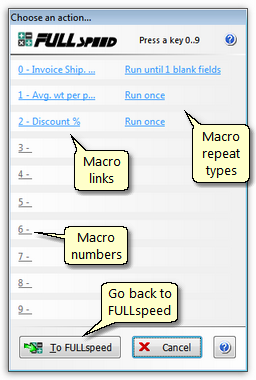
You can then run a macro by either:
| ® | Clicking the link for the macro you want to run, or |
| ® | Pressing a number key on the keyboard, which matches the number of the macro you want to run. |
| You can optionally change a macro's repeat type before running it, by clicking on its repeat type link. |