In this topic: |
ManagePLUS neither creates nor alters QuickBooks transactions, but it needs a copy of them for preparing reports. It doesn't even need a copy of all of your transactions, just the ones for the active accounting period. ManagePLUS refreshes (updates) its copy of transactions from QuickBooks whenever you tell it to, something you should always do before preparing reports if you think some transactions may have been changed in QuickBooks.
This tutorial tells how to open the Transactions window and refresh transactions.
Opening the Transactions window
To open the Transactions window:
| • | Click the Trans' (Transactions) button in the toolbar, or choose Lists > Transactions from the main menu. |
![]()
| The window will open in a new tab. Or if it is already open, its tab will be selected. |
| If you added a new accounting period in lesson 2, ManagePLUS may have notified you that it had no transactions for the new period and asked to refresh them from QuickBooks. If you answered "No" at that time, the Transactions window may be empty now. If so, Refresh transactions as described next. |
ManagePLUS refreshes transactions from QuickBooks in one-month "chunks". To save time, ManagePLUS lets you choose which months' transactions to refresh. Often you may only need to refresh transactions for the most recent month or so, to get a fresh copy of transactions which have changed.
Here's how refresh works:
| 1. | Click the Refresh button. |
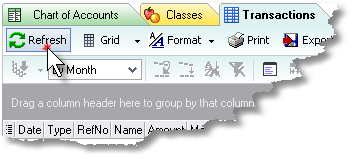
The Transactions to Refresh dialog will open.
| 2. | Choose the transaction months to refresh. If only recent transactions have changed, you may choose to refresh only those months. |

| 3. | Click OK. ManagePLUS will connect with QuickBooks, refresh transactions for the months you selected, and update the Transactions window: |

See also: