When you create or change allocation formulas, as you did in prior lessons, ManagePLUS Gold creates transactions which distribute the allocated amounts to the various cost centers and profit centers that are the targets of those allocations. Its also adds special accounts to the Chart of Accounts window to support those transactions. This lesson shows how to find the allocation transactions and Chart of Accounts changes.
Finding the allocation transactions
| 1. | Open the Transactions window. |
![]()
| 2. | Scroll to the bottom of the transactions list. |
If the window is sorted by Date as is normally the case, the allocation transactions will show up in the allocation columns color—the same color used for allocation columns in the Classes window—which is lavender by default. (If you don't see the allocation transactions, sort or filter the transaction window to bring them into view.)

| You can change the allocation columns color from the Format menu in the Classes window. |
Noticing Chart of Accounts changes
To make the allocation transfers more meaningful, ManagePLUS Gold adds a accounts to the Chart of Accounts list, which mimic the structure of the classes involved. To see the accounts that were added:
| 1. | Open the Chart of Accounts window. |
![]()
| 3. | Scroll toward the bottom of the accounts list. |
The accounts will look something like this (you may not have all of these):
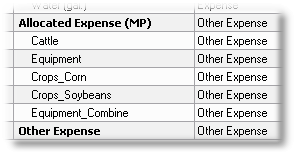
Note that:
| • | The accounts are all created as subaccounts of Allocated Expense (MP), of the Other Expense account type. |
| • | The subaccount names are based on names of the classes they represent, with class names separated by underscores (_). The reason for having subaccounts based on classes will become apparent as you begin producing reports. |
| ManagePLUS creates and manages these accounts automatically. Do not create matching accounts in QuickBooks, or you will interfere with sending allocation transactions to QuickBooks (discussed in a later lesson). |