ManagePLUS maintains a copy of QuickBooks transactions and certain QuickBooks lists (Chart of Accounts, Classes, etc.). Each is displayed in its own tabbed data window within ManagePLUS This topic describes common features of data windows.
A Data Window
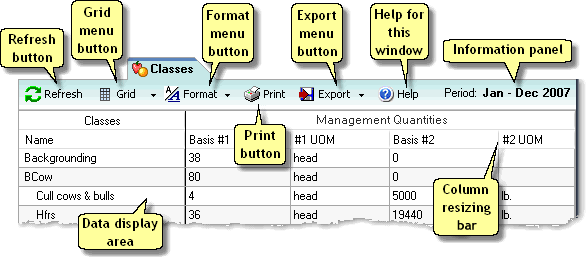
Data display area
The data this window works with is displayed in a grid. Some windows allow making changes in the data; others don't.
Refresh button
Click this button to cause ManagePLUS to refresh its copy of the QuickBooks list on which this window's data is based.
Grid menu button
Clicking this displays the drop-down Grid menu of commands for working with the data display grid. One of the important commands lets you reset the grid's configuration (arrangement) to its default state—it lets you recover from grid changes you've made which hide some of the grid's data.
Format menu button
Clicking this displays the drop-down Format menu, containing commands for setting grid colors, etc.
Print button
Clicking this opens the Print dialog, which lets you preview and/or print the window's contents.
Export menu button
Clicking this displays the drop-down Export menu of commands for exporting the window's data to various other file formats, such as Microsoft Excel, HTML, XML, or text.
Help for this window
Clicking here opens the Help system to this window's help topic.
Information panel
Some windows have a panel which shows additional information. In this example (i.e., on the Classes tab), it shows which accounting period is currently active in ManagePLUS.
Column resizing bar
You can resize grid columns by holding down the left mouse button while the mouse cursor is over the thin vertical bar separating grid column headings. Drag the mouse to the left or right to resize the column.
See also: