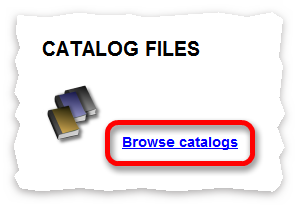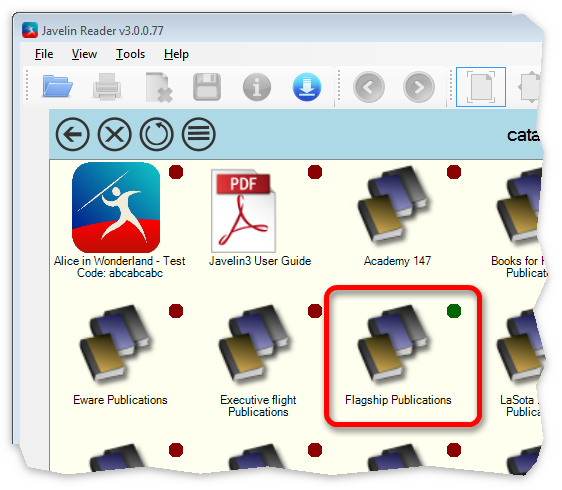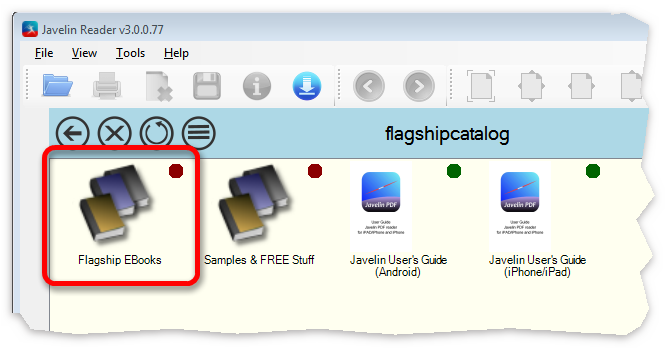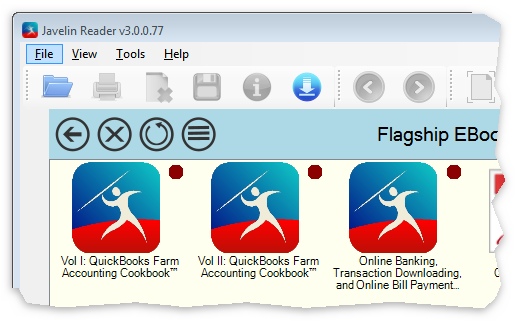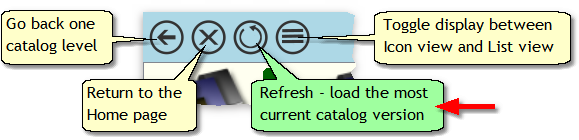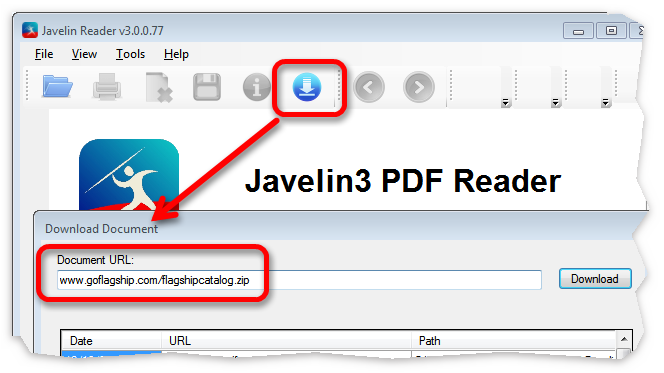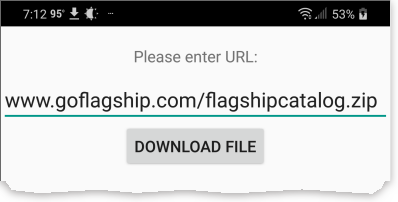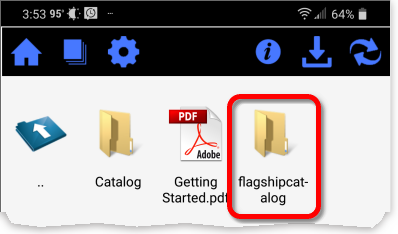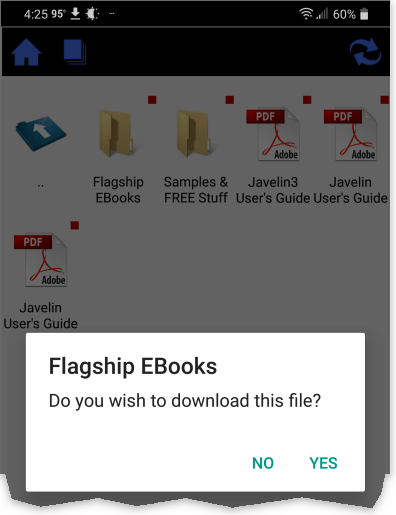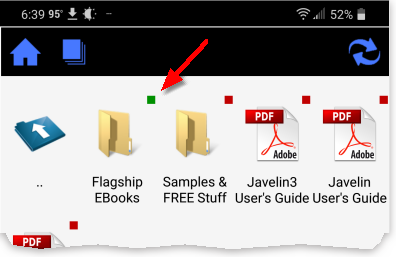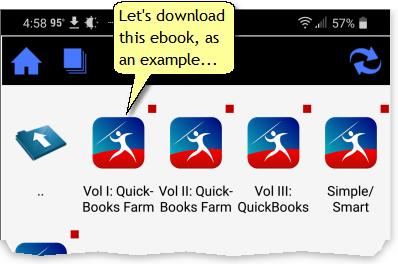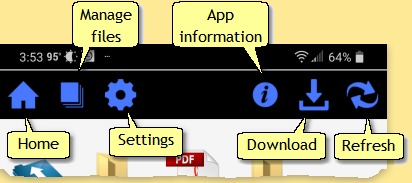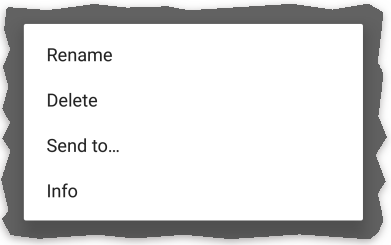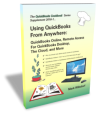If you purchase any of our ebooks you can be reading it in minutes on any of the following devices...just follow the steps below:
▪Microsoft Windows PCs
▪Apple Mac PCs
▪Apple iPhone & iPad
▪Android mobile devices (including Kindle Fire)
Note: Not all titles support printing. Those which do, allow printing a limited number of pages—typically 10 to 15% of the total page count.
To read any of our ebooks, install the FREE Javelin Reader on your computer or mobile device. Microsoft Windows▪Download Javelin3 here: www.drumlinsecurity.com/javelindownloads.html (get Javelin3 Standard, not the Pro edition). ▪If you find that your computer is unable to run Javelin3, return to the Web page linked to above, and download Javelin2. Apple Mac▪Download Javelin here: www.drumlinsecurity.com/javelindownloads.html Apple iPhone & iPad▪Get Javelin in the App Store: search for "Javelin Reader". Android devices▪Android OS 5.0 and later: Get Javelin in the Google Play Store: search for "Javelin3 PDF Reader". ▪Kindle fire: Download Javelin here: www.drumlinsecurity.com/javelindownloads.html
|
|
|||||||||||||||||||||
|
Within minutes of purchasing an ebook you should receive an Authorization Code by email. To enter the Authorization Code: 1.Open the Javelin Reader on your computer or mobile device. 2.Open the ebook file in Javelin Reader. PCs: open the ebook file you downloaded, above. Mobile devices: touch the ebook's icon in the catalog. The first time you open the file, Javelin will prompt for an Authorization Code. 3.Enter your Authorization Code, then click OK. Javelin only asks for the Authorization Code the first time you open an ebook, to validate your copy. If you lose your Authorization Code or have other authorization problems, email us at: support@goflagship.com. |
Copyright © 1995-2021 Flagship Technologies, Inc. All rights reserved. Contact: info@goflagship.com
Created with Help & Manual 7 and styled with Premium Pack Version 3 © by EC Software