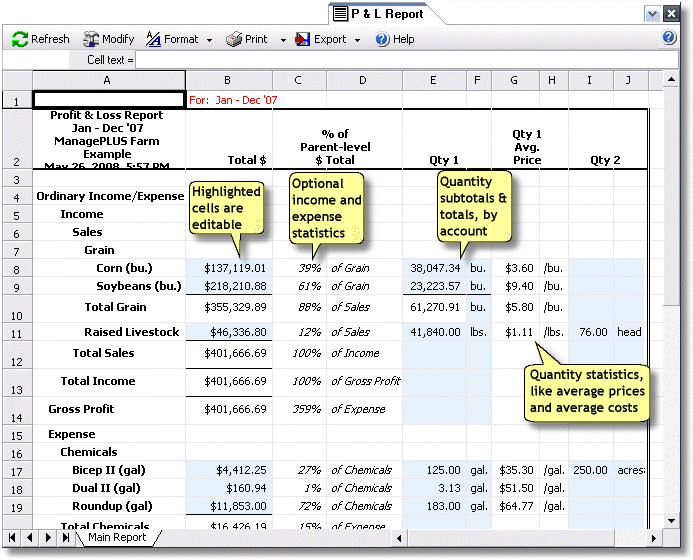|
The Profit & Loss report created by ManagePLUS is similar to other typical versions of that report, except that it offers much more quantity-related information and statistics than most others, including the report available in in QuickBooks.
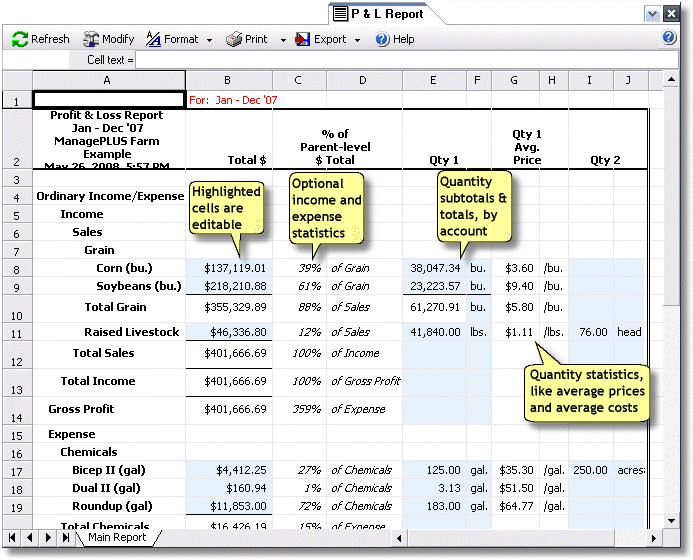
Basics
Accessing it
| • | Select from the main menu, then in the submenu that's displayed select the report variation you want to create. For example, selecting will produce the report variation shown above. |
Using it
| • | To change the structure of the report, click on the Modify button in the report's toolbar. This opens the Modify Report dialog where you can choose which columns to include, change report titles, filter the data on which the report is based, and so on. |
 | When you choose columns to display on a report, you are choosing the set of columns which will display by default on all reports of the same report type...until you again decide to change them. |
| • | To change fonts, font sizes, colors, etc., for a part of the report, click on a that's within the area you want to change, then click on the Format button to display a list of report which you may edit. Select the style you want to edit, and the Edit Report Style dialog will open to let you make the desired changes. |
 | The quick way to access these same formatting options is to right-click on any cell of the report. |
| • | You may edit some report cells to test different scenarios of income and expenses, sale and expense quantities, and so on. (See Using reports for "what-if" analysis.) The editable cells are shown in the editable cells , which by default has a light blue background. You can turn editable cells highlighting on/off with the option of the Format button menu. |
| • | To save a report as it currently appears—including any editing changes you may have made—you may export a copy to a Microsoft Excel file. Then if you want to work with the report again later, you can load it into Microsoft Excel or a compatible spreadsheet program. |
| • | Allocation transactions are not included in the Profit & Loss report, for a couple reasons: |
| 1. | In the Profit and Loss report, the net total for the Allocated Expense (MP) account—the one ManagePLUS Gold uses for allocations—is always zero, so there's no point in including it. |
| 2. | Standard Profit and Loss reports are about financial reporting, not management reporting, which is what the allocation feature is all about. |
See also:
Working with Reports in How-To Procedures
|